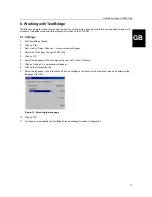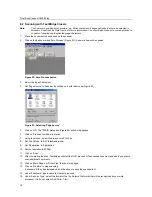Trust Easy Connect 19200 Plus
6
7.
Click on 'Next' to accept the default directory and continue with the installation. Figure 5 will appear.
Figure 5: Choosing the type of set-up
8.
Select 'Typical' to install all the components. Click on 'Next' to continue.
9.
Click on 'Next' to accept the default start menu folder and continue with the installation. A summary of the
components to be installed will be given in the next window.
10. Click on 'Start Install' to start the installation. The files will now be copied.
4.2 Installing Acrobat Reader
1.
Click on 'OK' to accept the Acrobat Reader license agreement. The files will now be copied.
4.3 TextBridge Classic 2.0
1.
Start the installation of TextBridge Classic after the installation of Adobe Acrobat Reader has been completed.
Figure 6 will appear.
Figure 6: Installing TextBridge Classic