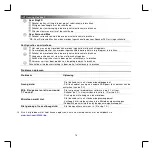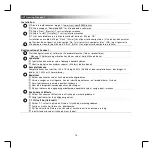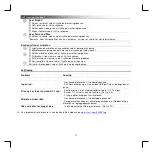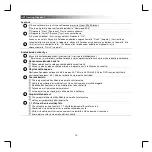GXT Gaming Headset
3
Xear SingFX
Enable the Key shifting by pressing the selection box.
Change the pitch by moving the slider.
Enable the Vocal fading by pressing the selection box.
Filter out the voices by moving the slider.
Xear Surround Max
Enable the Surround sound by pressing the selection box.
* Note: Xear Surround Max can only be enabled when Speaker shifter is turned on.
Configuration Microphone
The microphone volume can be changed by moving the sliders.
The microphone monitor can be enabled by pressing the mute icon.
Enable the microphone echo by pressing the selection box.
Add an echo to your voice by moving the slider.
Enable the magic voice by pressing the selection box.
Deform your voice by pressing one of the icons.
Enable the microphone boost by pressing the selection box.
Trouble shooting
Problem
Solution
No Sound.
- Make the headset your default audio device.
- Connect the headset to another USB port (preferred on the
backside of the PC).
My movie/ game is not in surround
7.1 sound.
- Configure your game or media player software to 5.1 output.
- Enable the 7.1 virtual surround function. (See step 9.A)
Microphone is not working.
- Press the microphone mute button.
- Make the headset your default recording device.
- I ncrease the Microphone level in the Microphone properties.
(Double click on your microphone in the recording properties)
Not enough or too much bass.
- Set the equalizer to your preference. (See step 7.C)
I f your problem is not solved, please contact the helpdesk at
www.trust.com/ 22809/ faq
.