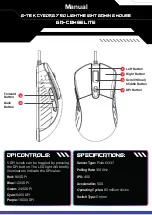GXT 930 Gaming Mouse
-
USER’S
MANUAL
2
1. Mouse Button layout
A
- Mouse Button 1 (Default = Left Mouse Button)
B
- Mouse Button 2 (Default = Right Mouse Button)
C
- Mouse Button 3 (Default = Mid click)
D
- Mouse Button 4 (Default = Forward)
E
- Mouse Button 5 (Default = Backward)
F
- Mouse Button 6 (Default = DPI)
2. Installation
a
b
c
d
- Open the internet browser and go to
-
Click the “Download EXE”
Button to download the software.
-
Click on the “
23575_X.exe
” and foll
ow the installation wizard.
-
Click on the “
GXT 930 Gaming Mouse
” shortcut to start the s
oftware.
- You can now start to configure the mouse. Changes will be updated directly to your mouse.
Updating the mouse can take up to 20 seconds depending on your system.
Mouse Button Programming
3.
a
b
Assign a function
- Click on the Button you want to re-assign
- Click on the function you want to assign.
At least one Mouse Button has to be assigned as
“Left Click”
.
Summary of Contents for GXT 930
Page 1: ...WWW TRUST COM 23575 FAQ JACX PC LAPTOP RGB...
Page 3: ...4 A A B 5 B A B 3 3...
Page 4: ...B C F E A A D A B B C C 8 8 6 7...
Page 5: ...9 10 D B A E 9 B A 9 C...