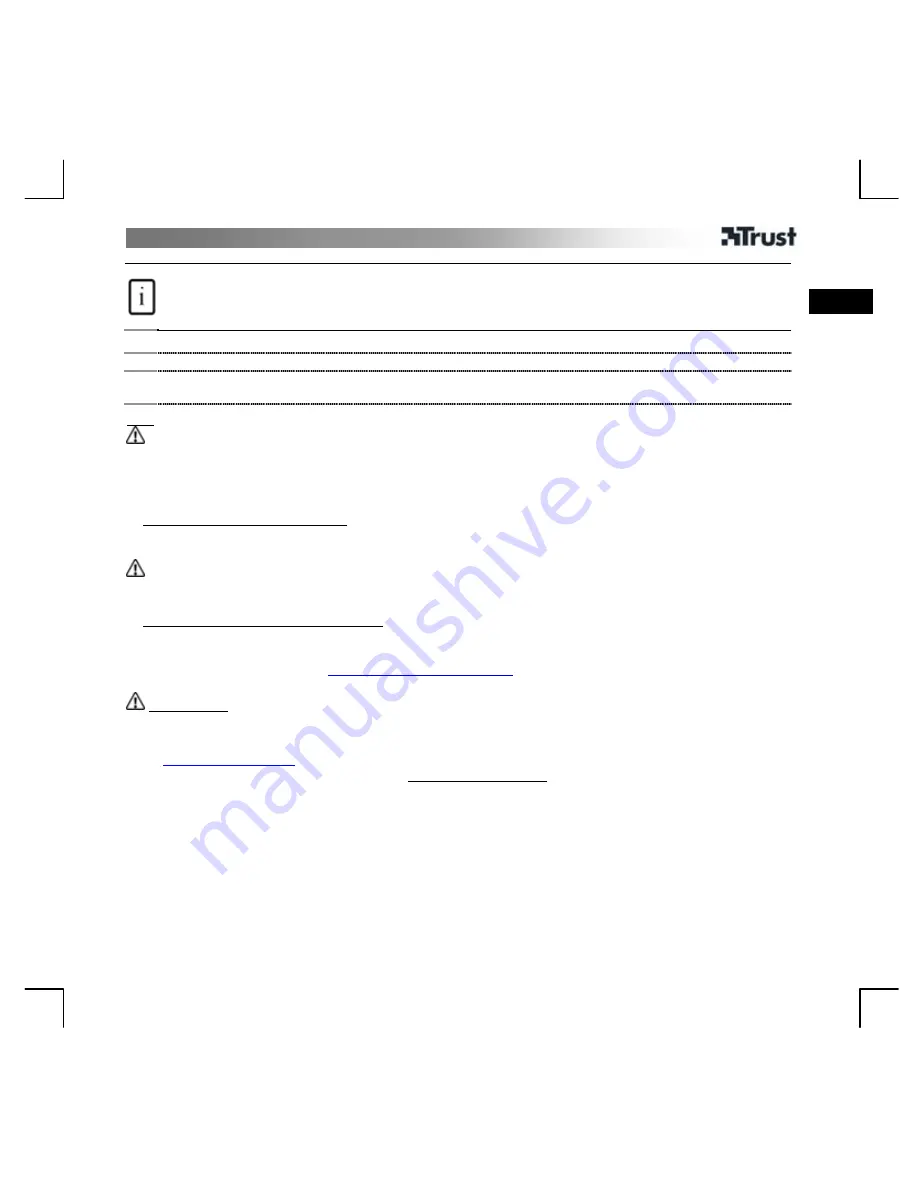
User Manual
1
Product information
A: Internet keys
B: Multimedia keys
C: Background light (ON/OFF)
D: Num Lock LED
E: Caps Lock LED
F: Scroll Lock LED
G: Open My Computer
H: Open Calculator
I : Standby button
J: USB connection
UK
Installation
1 Connect the USB cable to the PC.
2 Turn the computer on.
The installation procedure is completed.
Note
Multimedia and Office keys
•
The multimedia keys are designed for Windows Media Player. The keys should also work with other media
player software.
•
The start keys start the default Internet browser, the default e-mail program and the media player that are
installed on your PC.
Configuring the default programs: Go to: Start
Æ
Control Panel
Æ
Add/Remove Programs
Æ
Set Program
Access and Defaults
Special characters
•
The country setting for the keyboard in Windows must match the keyboard layout of your Trust keyboard.
The layout of the Trust keyboard is shown on a sticker on the packaging.
Setting the keyboard layout in Windows: Go to: Start
Æ
Control Panel
Æ
Regional and Language Options
Æ
Languages
Æ
Details
•
The Alt Gr gives you access to special symbols such as the Euro symbol. An overview of the special symbols
for each country is available at
www.trust.com/keyboardlayout
.
General use
•
The icon for locking Num/Scroll/Caps Lock is shown on the taskbar after the program has been installed.
•
All Windows versions, Fn+F11: lock keyboard.
Go to
www.trust.com/14960
for frequently asked questions, drivers and manuals.
Extended service is available via registration at www.trust.com/register
Safety
•
Never try to open or to repair this product yourself.
•
Keep this appliance away from fluids, such as water.




































