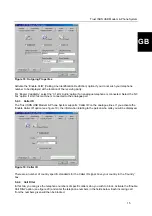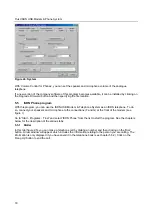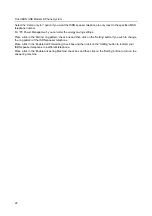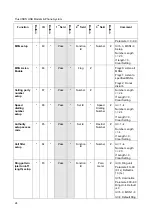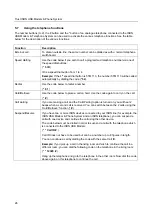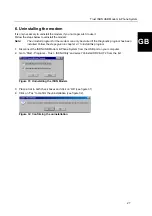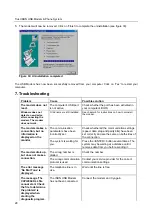Trust ISDN USB Modem & Phone System
28
5. The modem will now be removed. Click on ‘Finish’ to complete the uninstallation (see figure 33).
Figure 33: Uninstallation completed
The USB Modem has now been successfully removed from your computer. Click on 'Yes' to restart your
computer.
7. Troubleshooting
Problem
Cause
Possible solution
The modem does not
react.
The computer's USB port
is not active.
Check whether the port has been activated in
your computer's BIOS.
Windows does not
detect a new device
after connecting the
modem. The modem
does not work.
Old drivers are still installed.
See chapter 6 for instructions on how to uninstall
the modem.
The communication
parameters have been
incorrectly set.
Check whether all the communication settings
(speed, data, stop and parity bits) have been
set correctly and are the same on both sides of
the connection.
The modem makes a
connection, but no
information is
displayed on the
monitor.
The system is waiting for
you.
Press the <ENTER> button several times. The
system may be waiting at a distance until it
receives data from you before sending it.
The wrong number is
dialled.
Check the number.
The modem dials up,
but does not make a
connection.
The wrong communication
protocol is used.
Contact your service provider for the correct
communication settings.
The error message
‘No Dial Tone’ is
displayed.
The telephone line is in
use.
Wait until the line is free.
The message 'The
CAPI2032.DLL file
cannot start. Check
the file to determine
the problem' is
displayed when
starting the
diagnostic program.
The ISDN USB Modem
has not been connected.
Connect the modem and try again.