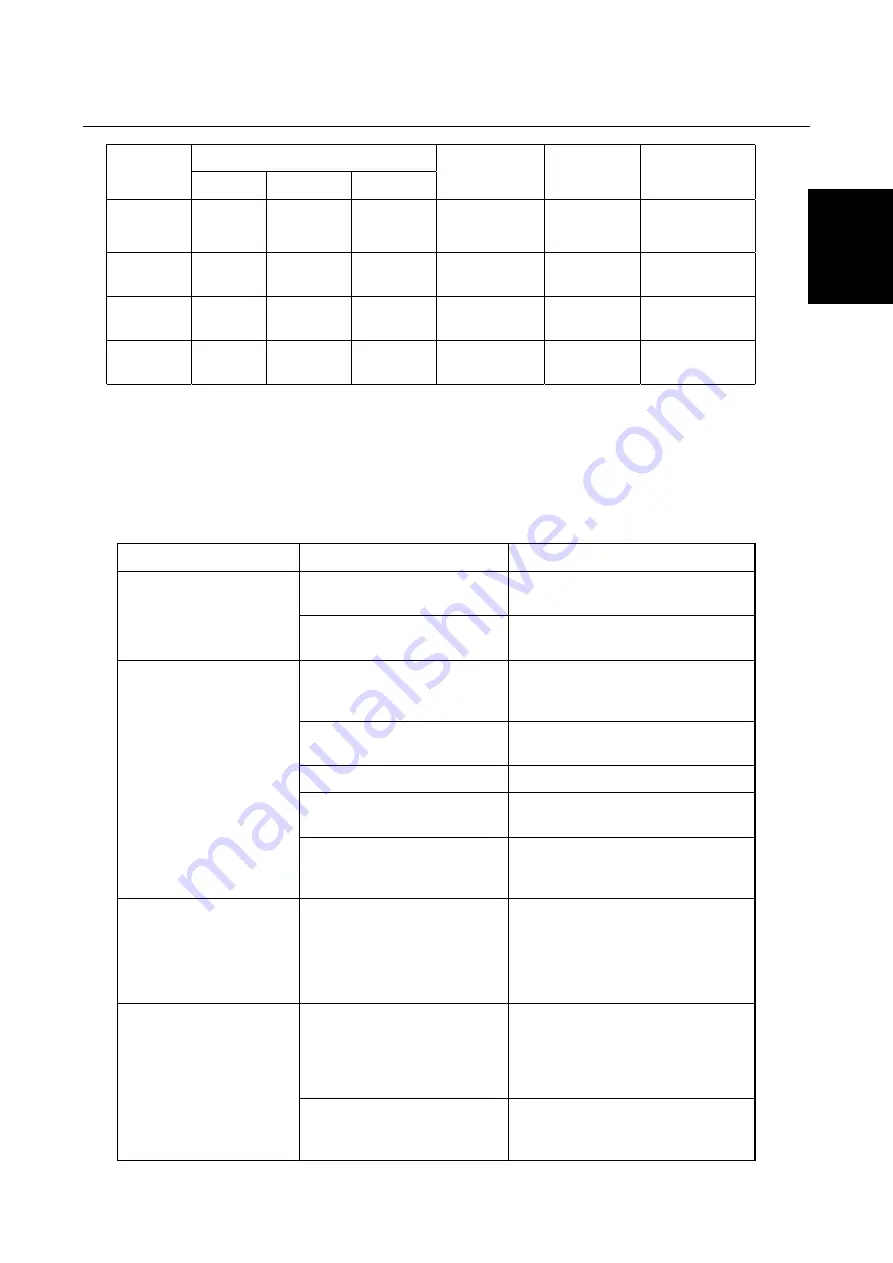
Trust Precision Viewer Monitor
9
GB
Signal
Status
H-Sync.
V-Sync.
Video
Power
consumption
Refresh
time
LED colour
On
Pulse
Pulse
Active
17”: 80 Watt
19”: 130 Watt
-
Green
Stand-by
No pulse Pulse
Black
screen
<15 Watt
<3 sec.
Flashes green /
yellow
Suspend
Pulse
No pulse
Black
screen
<15 Watt
<3 sec.
Flashes green /
yellow
Off
No pulse No pulse
Black
screen
<5 Watt
<10 sec.
Yellow
Table 6: Power consumption
7. Troubleshooting
If your monitor does not function correctly, you may be able to solve the problem by checking the fault against
the points given in the table below.
Problem
Cause
Possible solution
The monitor has not been
switched on.
Switch the monitor on. See
chapters 3.3 and 6.1.
No image, LED is not lit.
The power cable has not
been connected.
Connect the power cable. See
chapter 3.3.
The computer is turned off or
jammed.
Turn the computer on or reset it by
switching it off and then back on
again.
The computer is in the 'power
saving' mode.
Move the mouse or press a key.
A screensaver is being used.
Move the mouse or press a key.
The signal cable has not been
connected.
Connect the signal cable. See
chapter 3.3.
No image but the LED is
lit.
The contrast and/or
brightness have been set
incorrectly.
Readjust the contrast and/or
brightness. See chapter 6.2.
The error message 'Out
of range' is displayed.
The computer is sending a
signal that the monitor does
not support.
Reduce the resolution or the
refresh rate. See chapter 5.3.
Start in the 'Safe mode' (press F8
during start-up) to adjust the
resolution.
There is a loudspeaker or
magnet next to the monitor.
Remove the loudspeaker or
magnet. Try to use the monitor at a
different workplace. Select the
'Degauss' function in the OSD
menu. See chapter 6.2.3.
There is a coloured spot
in the image or the
colours are faded.
The monitor has been rotated
or moved after it has been
switched on.
Select the 'Demagnetize' function
in the OSD menu. See chapter
6.2.3.



































