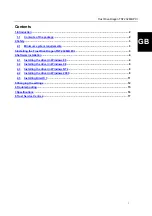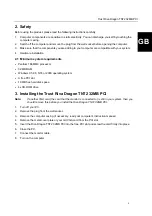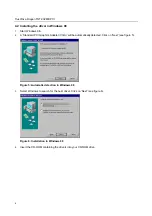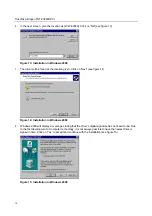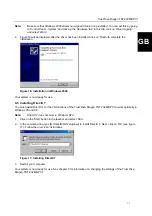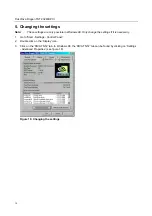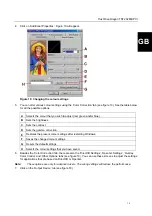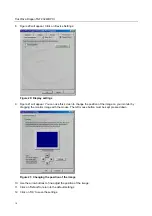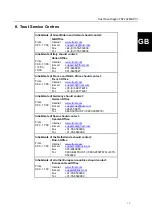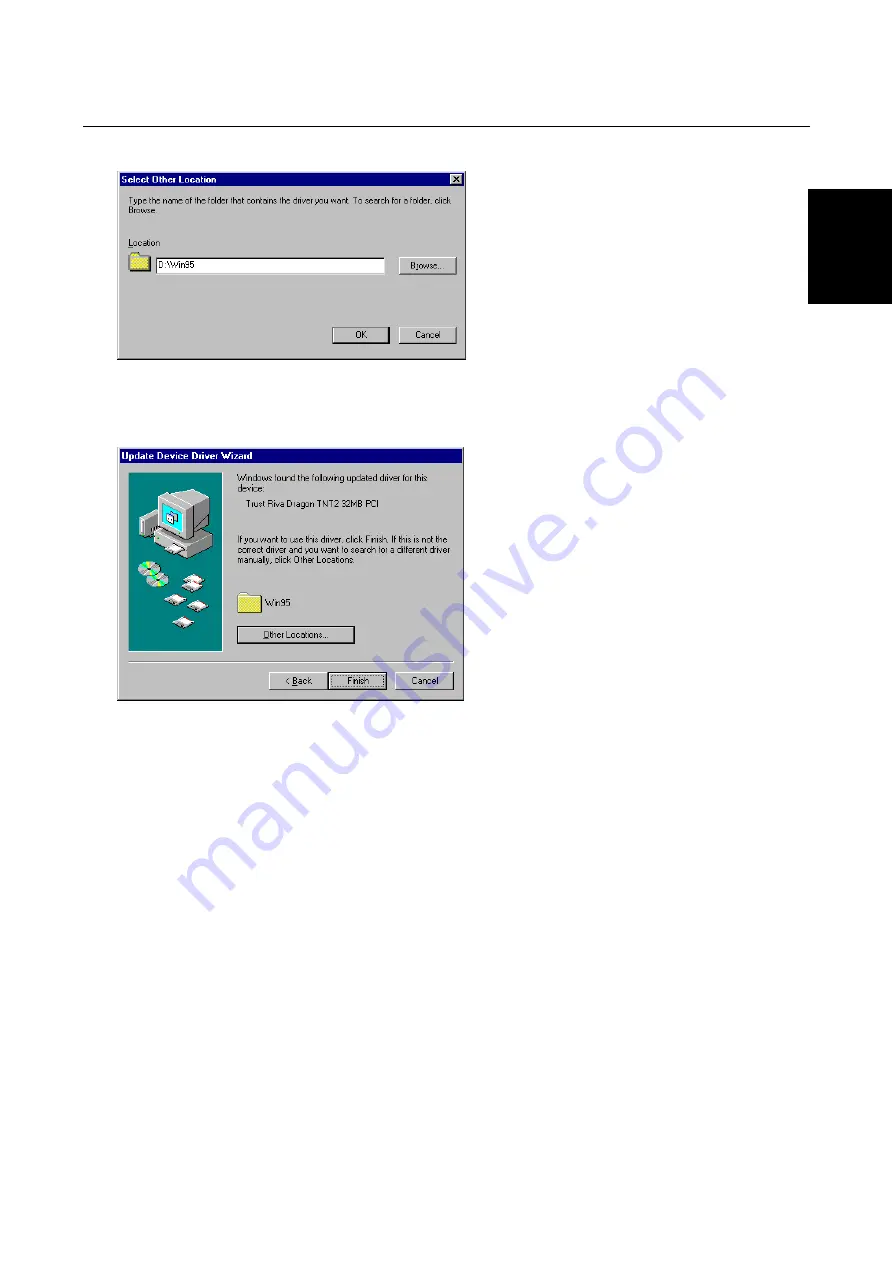
Trust Riva Dragon TNT2 32MB PCI
5
GB
5. In the 'Select Other Location' window, give the location as [D:\Win95] and click on 'OK' (see figure 3).
Figure 3: Installation in Windows 95
6. The driver for the 'Trust Riva Dragon TNT2 32MB PCI' will be found. Click 'Finish' to complete the
installation (see figure 4).
Figure 4: Installation in Windows 95
Windows may request the location of the driver again. If it does, give the location as [D:\Win95] again.
7. Restart your computer.
You have now completed the installation of the driver. Continue to chapter 4.5 for the installation of DirectX 7.