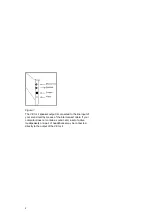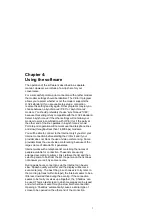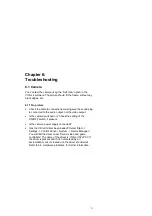5
Chapter 3:
Using the hardware
The camera will probably be fitted with an ON/OFF switch and
a microphone. If this is the case, switch off the camera when
the ViCtor II is not in use, to extend its life.
The camera must be focused on a subject. Select the 'Capture
software' or the 'Self View' option in the application program to
check the focus. The camera can be focused by means of the
ring on the front of the camera. Rotate the ring until you obtain
the sharpest possible picture.
When speaking into the microphone, maintain a distance of 50
to 100 cm. This will improve the sound quality. If you wish,
instead of the built-in camera microphone, you can connect a
separate (condenser) microphone, e.g. the Trust High Sensitive
Microphone, which allows you greater freedom in camera
distance.
Summary of Contents for ViCtor II
Page 1: ...Trust ViCtor II User s Manual version 1 0 vdo adsp ...
Page 10: ...4 ...
Page 12: ...6 ...
Page 16: ...10 ...