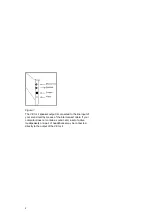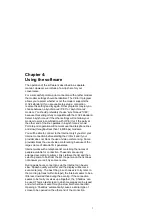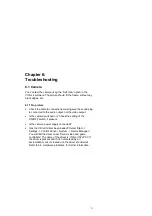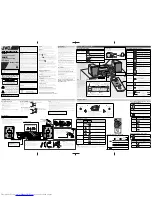14
•
If the system operated previously, but fails after a while,
make sure 'Video Format' is still set to '176 x 144' and 'type
YUV 422'. Video conferencing will not work with any other
format or size.
•
If all else fails, remove the driver from the ‘System’ list
(Remove) and repeat the ViCtor II installation procedure.
This is particularly effective if the ViCtor II worked previ-
ously, but ‘suddenly’ failed after you tried out another pro-
gram.
•
The Plug & Play system fails. Continue with 6.4, Hardware
Problems.
6.3 No connection
6.3.1 Modem does not dial and gives an error message
This is usually caused by a defective modem or a disconnected
telephone line.
•
If you have an Internet connection, test the modem by star-
ting a Browser to view WWW pages. If this works, make
sure the ViCtor II is set to operate in point-to-point mode via
the same modem. If you can view the WWW pages, the
ViCtor II should at least be able to operate via the Internet.
•
If you do not have an Internet connection, check the modem
by dialling a BBS or another on-line service with your
communication program, e.g. Microsoft Hyperterminal
which comes with Windows 95.
•
Check the presence of the modem and its communication
port in Windows 95 by selecting 'Start -> Settings -> Control
Panel -> Modem -> Diagnostics'. Find your mode in the list
and click on the relevant port. Next, select the 'More info...'
button. If the modem is not listed, or if Windows 95 gives an
error message under ‘More info...’, you should reinstall your
modem.
Summary of Contents for ViCtor II
Page 1: ...Trust ViCtor II User s Manual version 1 0 vdo adsp ...
Page 10: ...4 ...
Page 12: ...6 ...
Page 16: ...10 ...