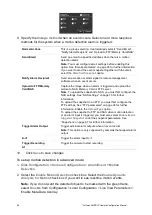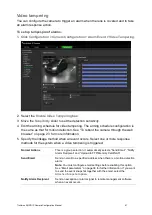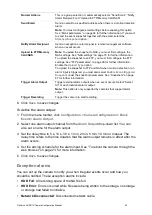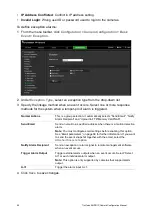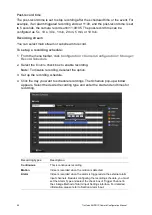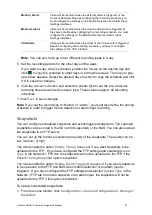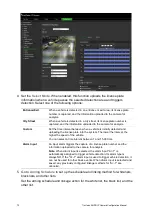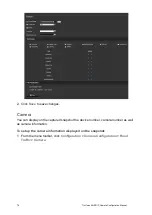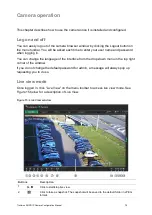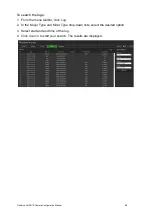TruVision ANPR IP Camera Configuration Manual
71
Road traffic settings
Under Camera Configuration, use the Road Traffic menu to set the desired parameters
to identify license plates.
License plate recognition lets you identify, track and analyze vehicles as they enter or
leave your site. The camera can be set up to automatically capture license plates for
storage and later analysis.
Using the
Picture Overlay
function, you can also select the information to be embedded
in the snapshot of the captured license plate, such as the capture time and direction.
Detection configuration
Use this function to set up the area on screen to be detected and to capture a vehicle’s
number plate information.
To set up license plate detection:
1. From the menu toolbar, click
Configuration
>
Camera Configuration > Road
Traffic > Detection configuration
.
Note
: Only one detection type can be selected,
Vehicle Detection
.
2. Select the
Enable
check box to enable the detection function.
3. Set up the detection area.
Under
Total Number of Lanes
, select the desired number of lanes from the drop-
down list. Up to four lanes can be set up. For the best performance, we recommend
using one camera for each lane.
Select the desired detection area on the image. Using the mouse, click and drag the
lane line to set the range. Enter the maximum and minimum widths of the license
plates to be detected.
Summary of Contents for TVB-5412
Page 1: ...TruVision ANPR IP Camera Configuration Manual P N 1073573 EN REV B ISS 01JUN21...
Page 8: ......
Page 90: ......