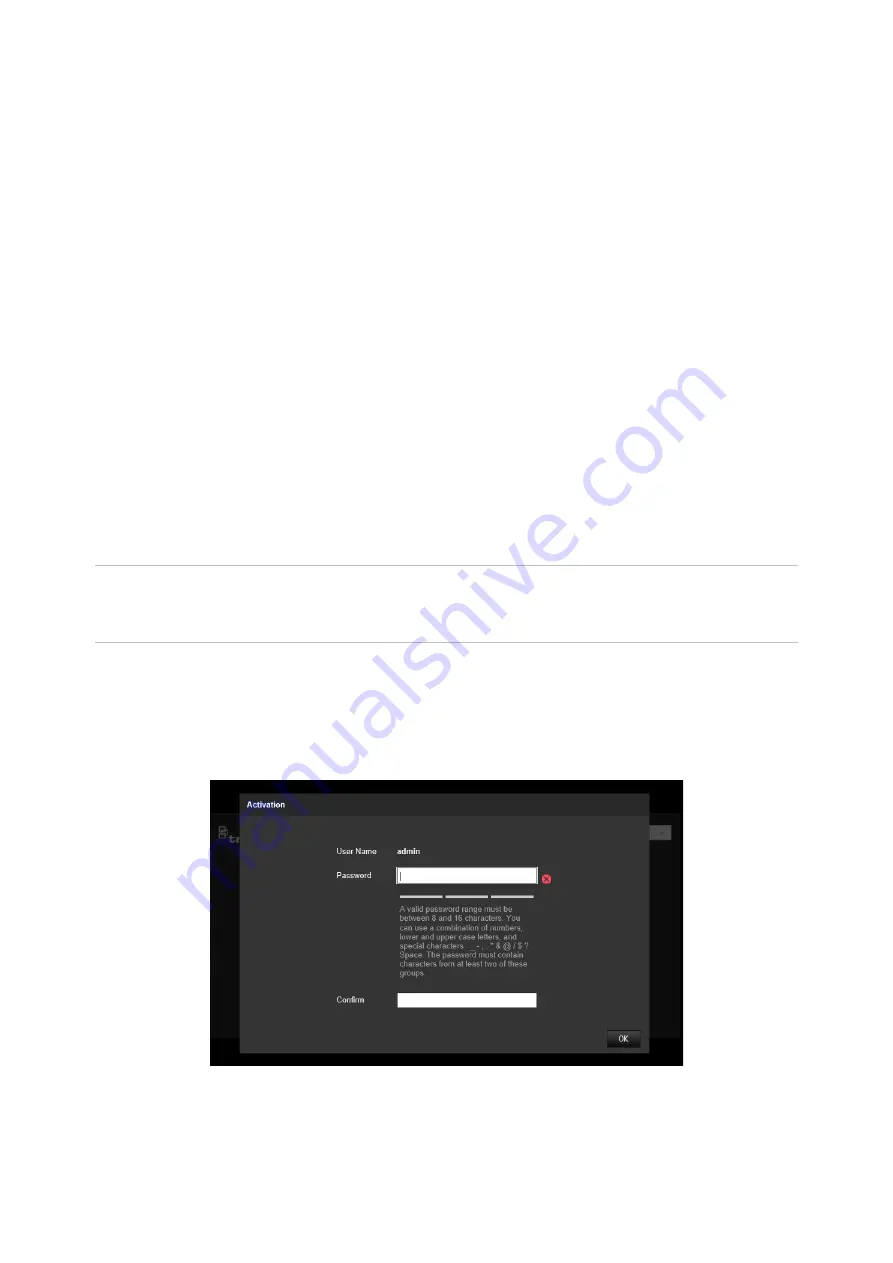
6
TruVision 6MP and 12MP 360° Camera Configuration Manual
To add the camera’s IP address to Internet Explorer’s list of trusted sites:
1. Open Internet Explorer.
2. Click
Tools
, and then
Internet Options
.
3. Click the
Security
tab and then select the
trusted sites
icon.
4. Click the
Sites
button.
5. Clear the “Require server verification (https :) for all sites in this zone” check box.
6. Enter the IP address in the “Add this website to the zone” field.
7. Click
Add
, and then click
Close
.
8. Click
OK
in the Internet Options dialog window.
9. Connect to the camera for full browser functionality.
Activating the camera
When you first start up the camera, the Activation window appears. You must define a
high-security admin password before you can access the camera. There is no default
password provided.
You can activate a password via a web browser and via TruVision Device Manager.
Warning
: When the 360° camera is operating, the surface of the housing will be hot to
the touch. The heat buildup is due to the processing power that is required to operate
the camera
Activation via the web browser:
1. Power on the camera and connect the camera to the network.
2. Input the IP address into the address bar of the web browser, and click
Enter
to
enter the activation interface.
Note
:
The default IP address of the camera is 192.168.1.70.













































