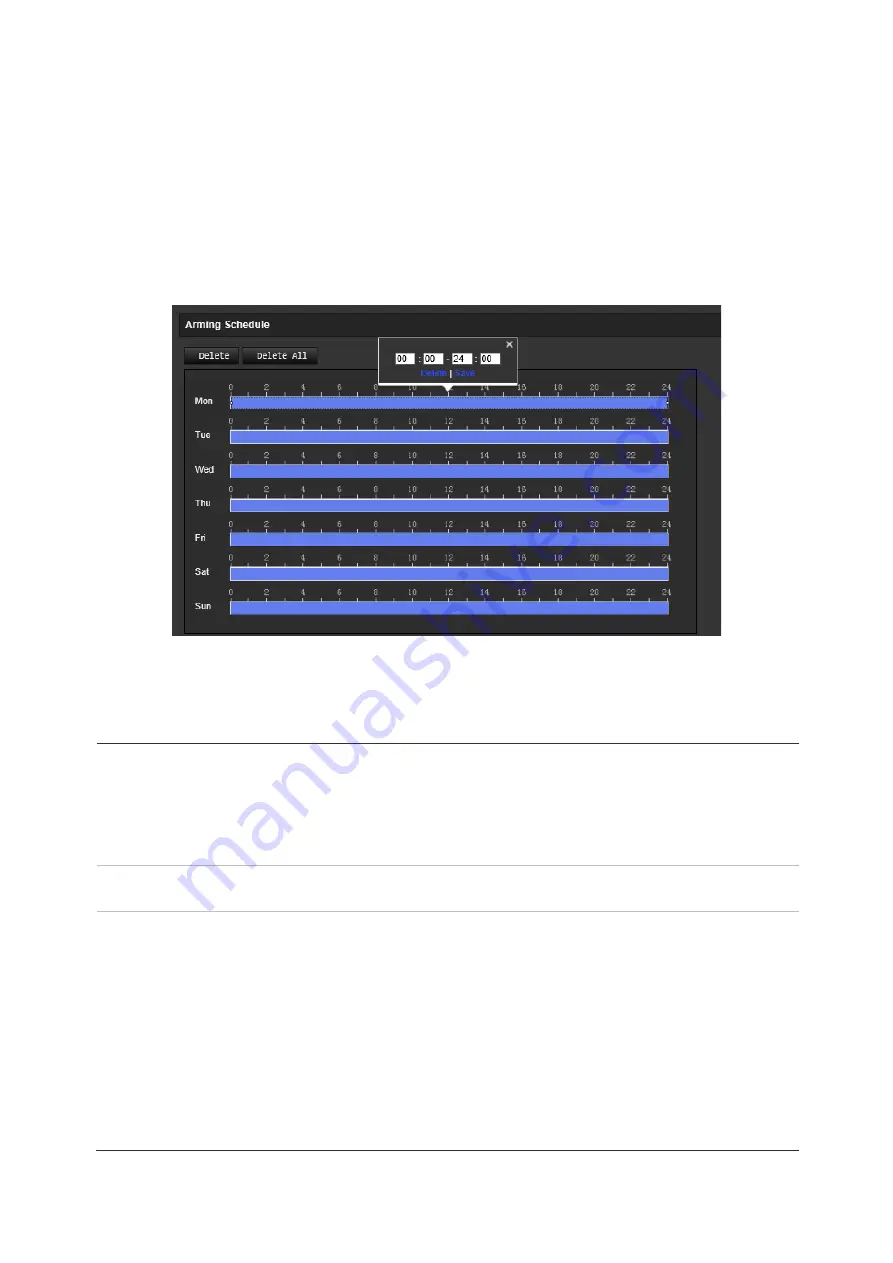
40
TruVision 6MP and 12MP 360° Camera Configuration Manual
7. Move the
Sensitivity
slider to set the sensitivity of the detection for the selected
areas.
8. Move the
Percentage
slider to set the proportion of the object that must occupy the
defined area to trigger an alarm.
9. Click
Save
to save the changes for that area.
10. Repeat steps 7 to 9 for each area to be defined.
11. Click
Edit
to edit the arming schedule. See the figure below for the editing interface
of the arming schedule.
12. Click
OK
to save changes.
13. Specify the linkage method when an event occurs. Select one or more response
methods for the system when a motion detection alarm is triggered.
Send Email
Send an email to a specified address when there is a motion detection
alarm.
Note:
You must configure email settings before enabling this option.
See “To set up the email parameters” on page 23 for further
information. If you want to send the event snapshot together with the
email, select the
Attached Snapshot
option.
Notify Alarm Recipient
Send an exception or alarm signal to remote management software
when an event occurs.
Upload to FTP/Memory
Card/NAS
Capture the image when an alarm is triggered and upload the snapshot
to NAS, Memory Card or FTP server.
Note
: To upload the snapshot to NAS, you must first configure the
NAS settings. See ““Configuring NAS settings” on page 61 for further
information.
To upload the snapshot to an FTP, you must first configure the FTP
settings. See “To define the FTP parameters” on page 23 for further
information. Enable the
Upload Type
option.
To upload the snapshot to FTP and NAS when motion detection or an
alarm input is triggered, you must also enable
Enable Event-triggered
Snapshot
under the snapshot parameters. See “Snapshot
parameters” on page 58 for further information.
















































