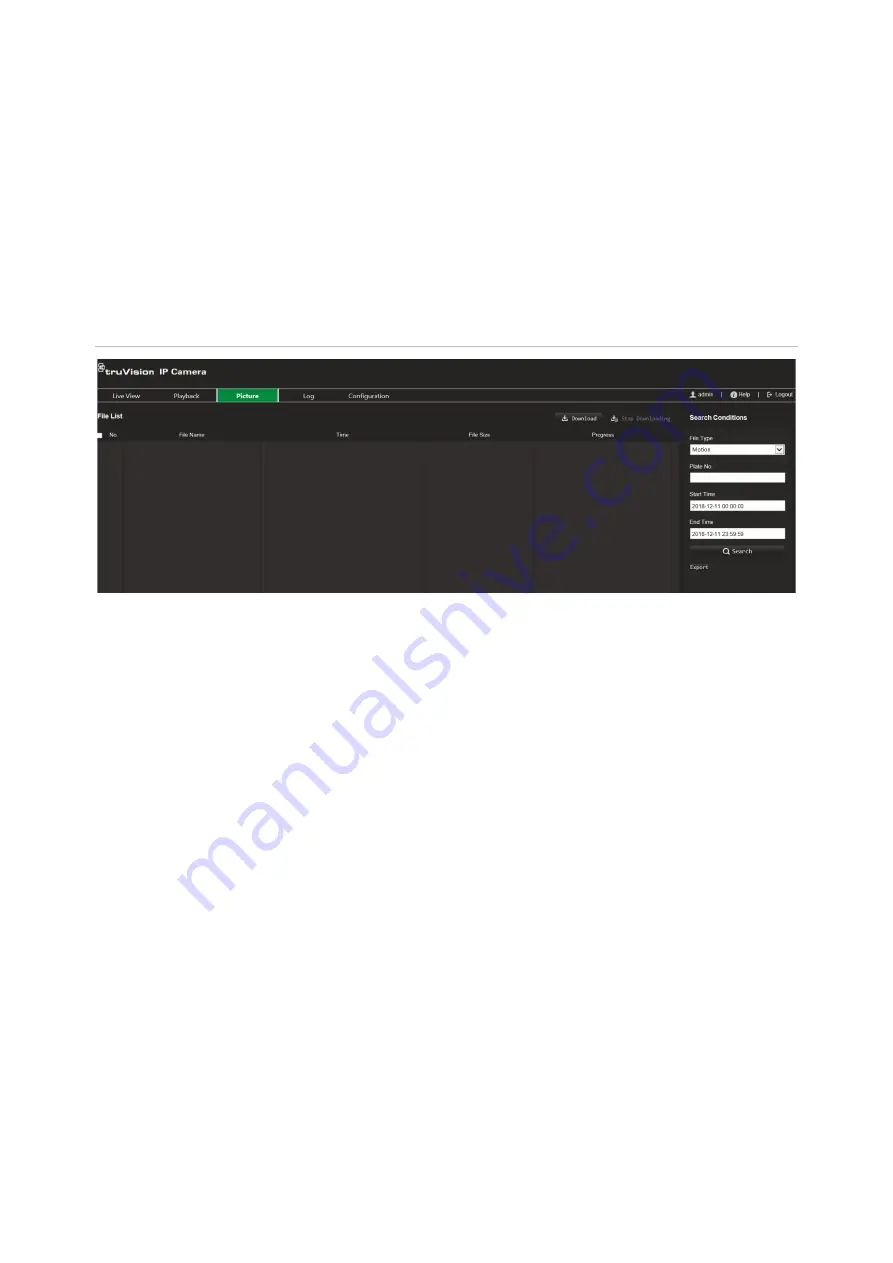
86
TruVision 6MP and 12MP 360° Camera Configuration Manual
Snapshots
Click
Picture
to enter the interface to search for snapshots. You can search, view, and
download the snapshots stored in the local storage or network storage.
Notes:
• Make sure that the HDD, NAS, or memory card are properly configured before you
carry out the snapshot search.
• Make sure that the capture schedule is configured. Go to Configuration > Storage >
Snapshot to set the capture schedule.
Figure 25: Picture window
To search snapshots:
1. From the menu toolbar, click
Picture
.
2. Select the file type from the dropdown list: Continuous, Motion, Alarm, Cross Line
Detection, Intrusion Detection, Region Entrance Detection, Region Exiting
Detection, Unattended Baggage Detection, or Object Removal Detection.
3. Select the start time and end time.
4. Click
Search
to search the matched snapshot.
5. Select the check box for snapshots and click
Download
to download the selected
snapshots.
Search event logs
You must configure NAS or insert a SD card in the dome camera to be able to use the
log functions.
The number of event logs that can be stored on NAS or SD card depends on the
capacity of the storage devices. When this capacity is reached, the system starts
deleting older logs. To view logs stored on storage devices, click
Log
on the menu
toolbar. The Log window appears.
Note:
You must have view log access rights to search and view logs. See “Modify user
information” on page 77 for more information.







































