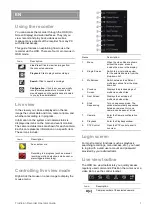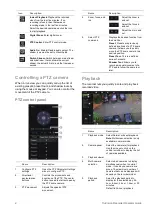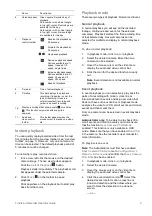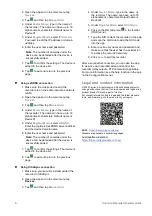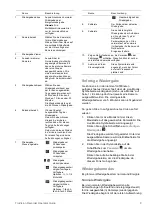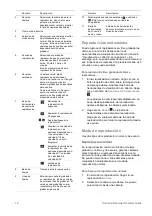TruVision Recorder Operator Guide
1
EN
Using the recorder
You can access the recorder through the OSD
(On
Screen Display)
and
web interfaces.
They let you
view, record, and play back videos as well as
manage many aspects of the recorder from any PC
with internet access.
This guide focuses on explaining
how to use the
recorder via the OSD.
There are four main menus in
OSD mode.
Icon
Description
Live View
:
Click to view live images from
the connected cameras.
Playback
:
Click to play back recordings.
Search
:
Click to search recordings
Configuration
:
Click to access and modify
recorder setup parameters. Access to this
menu depends on the permissions allocated
to you by the administrator.
Live view
In the viewer you can see
displayed on the live
image
the current date and time, camera name, and
whether a recording is in progress.
Information on the system and camera status is
displayed as icons on the main and event
monitors.
The camera status icons are shown for each camera.
Each icon represents information on a specific item.
These icons include:
Icon
Description
A
n event occurs
.
Recording
is in progress
(such as manual
recording, motion detection,
smart event, or
alarm
-
triggered recording).
Controlling live view mode
Right
-
click
the mouse on a live image
to
display the
mouse menu:
Name
Description
1.
Menu
W
hen the video tiles are shown
without the menu, press to
include the menu
in the display.
2
.
Single Screen
Switch to a single
-
screen view
for the selected camera from the
drop
-
down list.
3.
Multiscreen
Switch between the different
multiview options from the drop
-
down list.
4.
Previous
Screen
Displays the previous page of
multiscreen video tiles.
5.
Next Screen
Displays the next page of
multiscreen video tiles.
6.
Start
Sequencing
Turn on sequence mode. The
window automatically sequences
between cameras.
Only one
camera can be seen at a time.
7.
Camera
Enter the Camera configuration
menu.
8.
Playback
Enter the Playback window.
9.
PTZ Control
Open the PTZ control panel in
live view.
Login screen
For most recorder
functions (such as
playback,
searching recordings, menu access, etc
.
), you need
to log
in with a valid user account and password
provided by your administrator
.
Live view toolbar
The OSD live view toolbar lets you quickly access
regularly used commands. Position the cursor over a
video tile to see the control toolbar.
Icon
Description
D[x]
Camera number of the selected camera.