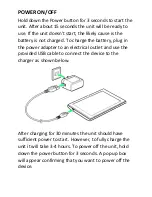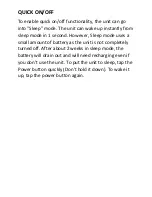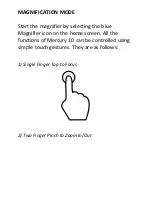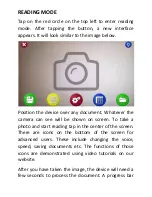Summary of Contents for Mercury 10
Page 1: ...Mercury 10 PORTABLE CCTV WITH SPEECH USER GUIDE www trysight com...
Page 2: ......
Page 4: ...DEVICE LAYOUT...
Page 8: ......
Page 10: ...3 Three Finger Tap to change Color 4 Four Finger tap to toggle light on off...
Page 11: ...5 Five Finger tap to freeze unfreeze image...
Page 16: ......