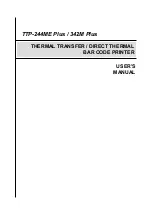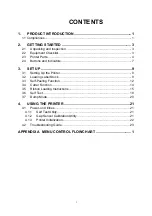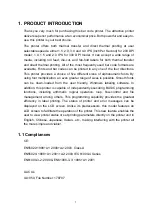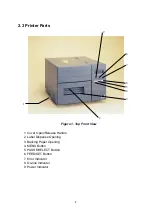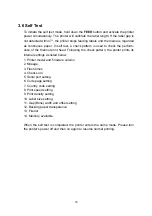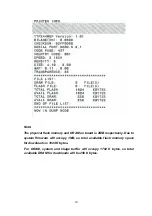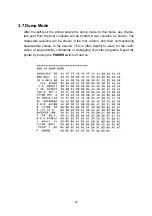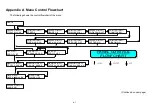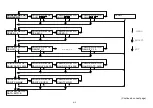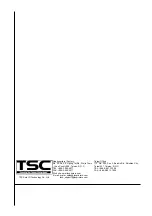Reviews:
No comments
Related manuals for 342M Plus

VR4 S-MF Series
Brand: Vanderbilt Pages: 24

Nook Color BNRV200
Brand: Barnes & Noble Pages: 178

1891379
Brand: Renkforce Pages: 4

GV- RK1352
Brand: GeoVision Pages: 44

Gryphon 4200 Series
Brand: Datalogic Pages: 44

81663
Brand: SAMUEL JACKSON Pages: 11

CR-M10
Brand: Xcellon Pages: 8

8500Xt
Brand: Magellan Pages: 2

blueChip BC TI
Brand: Winkhaus Pages: 5

iLS6302ABU
Brand: RIOTEC Pages: 4

VOYAGER 1202G BF
Brand: Honeywell Pages: 17

YJ HF600
Brand: Honeywell Pages: 16

YJ-HF5000
Brand: Honeywell Pages: 16

Voyager 1602g
Brand: Honeywell Pages: 204

Voyager 1452g Series
Brand: Honeywell Pages: 4

Voyager 1450g Series
Brand: Honeywell Pages: 206

Voyager 1400g Series
Brand: Honeywell Pages: 216

VOYAGER 1250G
Brand: Honeywell Pages: 246