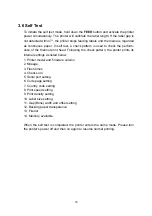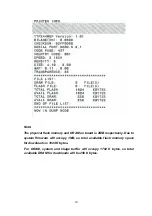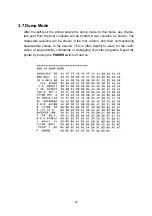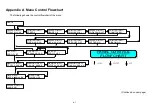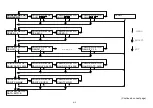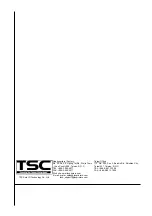4. USING THE PRINTER
4.1 Power-on Utilities
There are three power-on utilities to set up and test the printer hardware. These
utilities are activated by pressing the
FEED
or
PAUSE
button and turning on the
printer power simultaneously. The utilities are listed below:
1. Self test
2. Gap sensor calibration
3. Printer initialization
4.1.1 Self Test Utility
Install the label first. Press the
FEED
button and then turn on the printer power.
Do not release the
FEED
button until the printer feeds labels. The printer per-
forms the following:
1. Calibrate label pitch
2. Print out thermal print head check pattern
3. Print the internal settings
4. Enter dump mode
For more information on self test and dump mode, refer to Section 3.6, Self Test,
and Section 3.7, Dump Mode.
4.1.2 Gap Sensor Calibration Utility
This utility is used to calibrate the sensitivity of the gap sensor. Users may have
to calibrate the gap sensor on two occasions:
1. Changing to a new type of label media.
2. Initializing the printer.
Note: The ERROR LED may flash if gap sensor is not calibrated properly.
Please follow the steps below to calibrate the gap sensor:
1. Turn off the printer power and install blank labels (without any logo or
character) on the printer.
2. Hold down the
PAUSE
button and turn on the printer power.
3. Release
PAUSE
button when the printer feeds labels.
Do not
turn off the
printer power
until the printer stops and the two green LEDs light on.
Note: Black mark sensor has fixed sensitivity. It is no need to calibrate the
black mark sensor
21