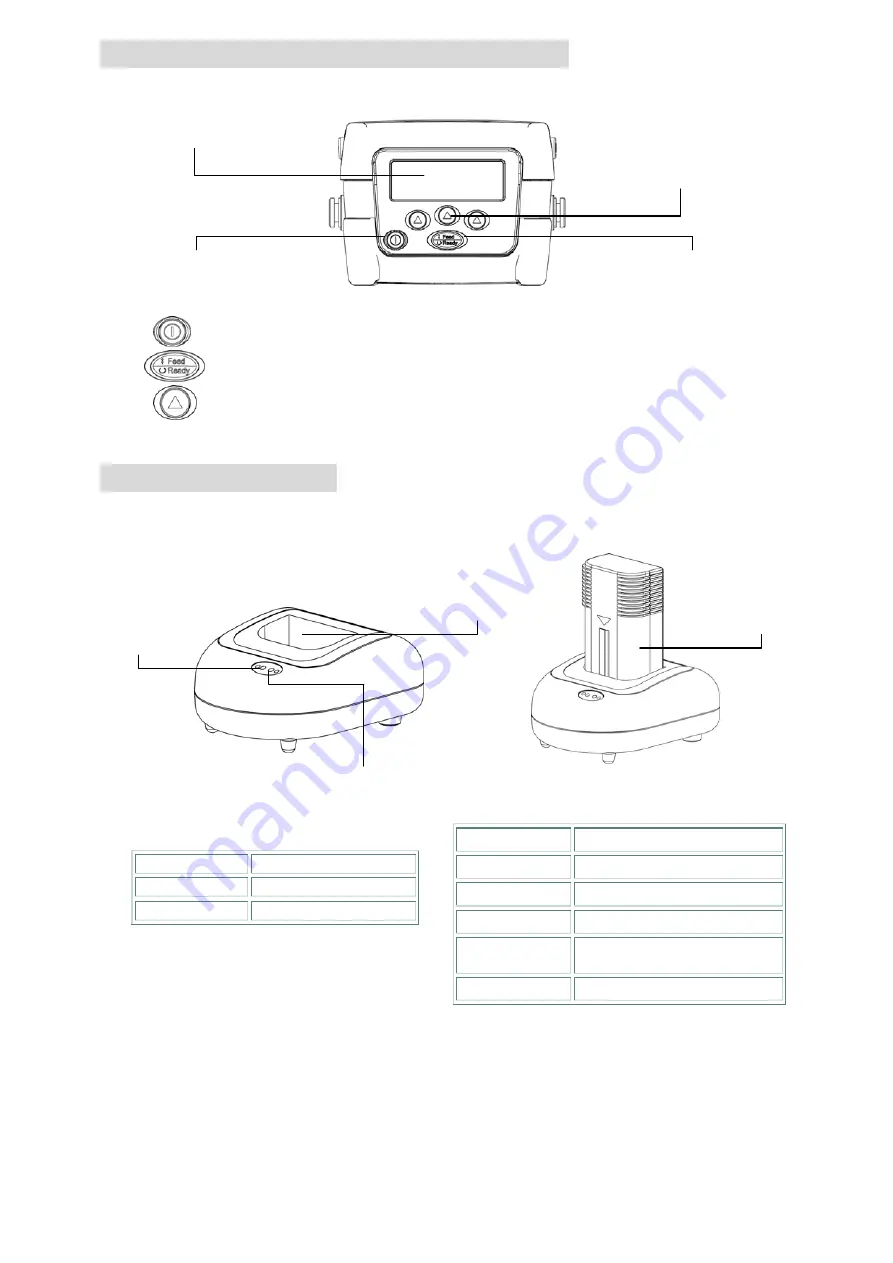
6
Using the LCD Display and Control Panel
Turns the printer
on
and
off
.
Advances label or returns the display to the previous menu.
Three buttons for selecting options on the display.
Charging the Battery
1. Open the printer supply door and remove the battery.
2. Insert the battery into the charger station.
Status LED
Description
Red Charging
battery
Amber
Battery is 70% charged
Green (Solid)
Battery is completely charged
Green
(Blinking)
Charger error
Off No
battery
Power LED
Description
Red
Power is on
Off
Power is off
LCD
display
On/Off button
Navigation buttons
Feed/Ready button
Charger
station
Status LED
Power LED
Battery
Summary of Contents for 39-0000144-10LF
Page 1: ...Quick Start Guide Direct Thermal Portable Printer ...
Page 2: ...ii ...
Page 14: ...11 P N 39 0000144 10LF ...

































