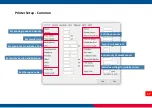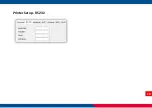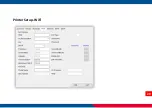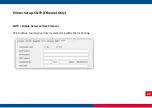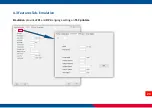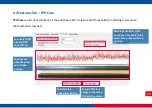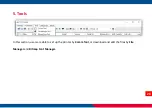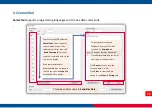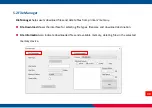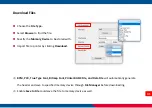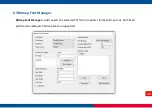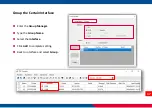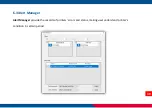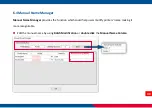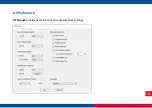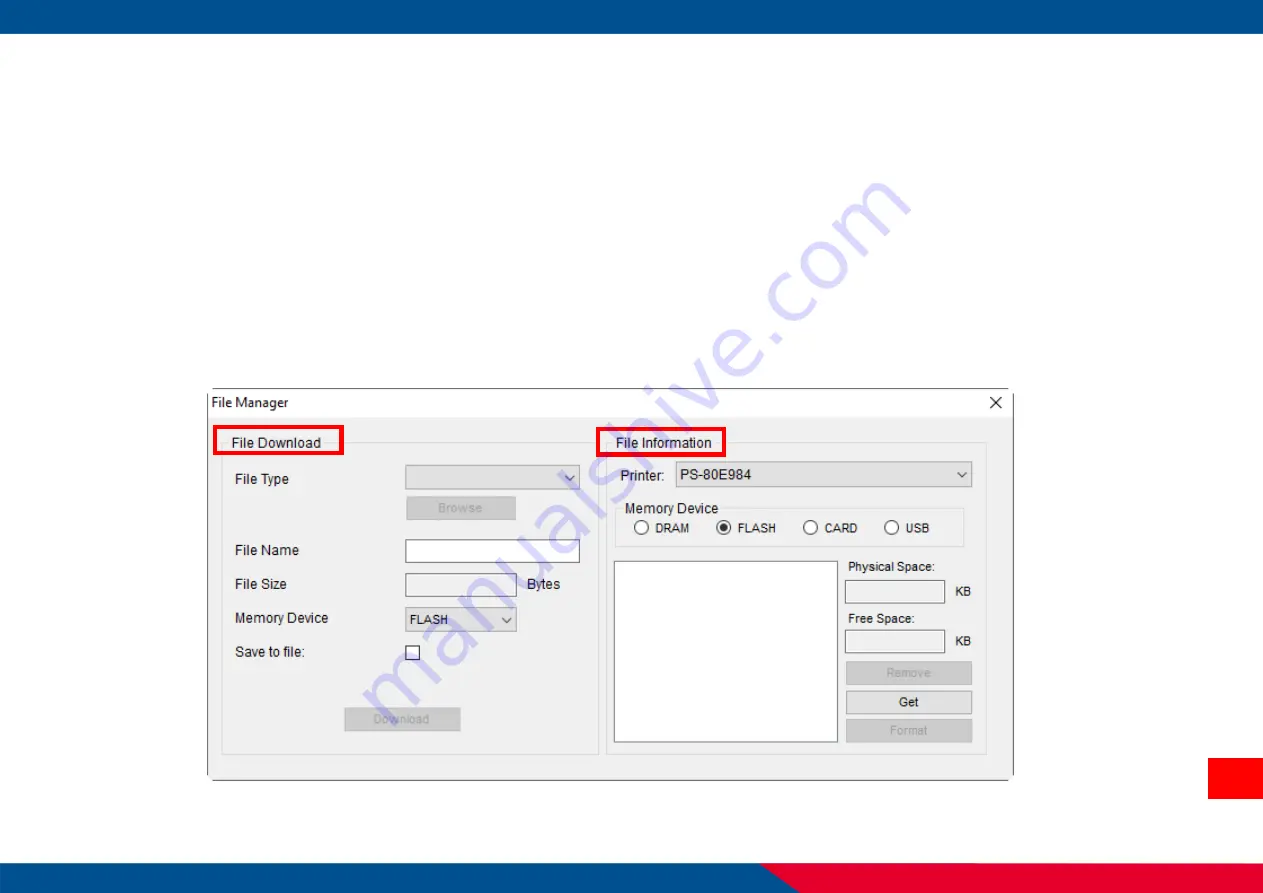
30
5.2 File Manager
File Manager helps users download files and delete files from printers’ memory.
File Download shows the interface for selecting file types, filename and download destination.
File Information can indicate downloaded files and available memory, deleting files in the selected
memory device.
Summary of Contents for Console
Page 1: ...TSC Console Users Manual ...
Page 7: ...2 2 Overview ...
Page 8: ...3 3 Add Printers Click the Printers and select Add Printers ...
Page 9: ...4 3 1 Interface Setting USB Select USB and click OK to find the device ...
Page 18: ...13 4 Printer Configuration and Functions ...
Page 19: ...14 4 1 Printer Configuration Overview ...
Page 23: ...18 Printer Setup RS232 ...
Page 25: ...20 Printer Setup WiFi ...
Page 26: ...21 Printer Setup Ethernet ...
Page 29: ...24 4 3 Features Tab Emulation Emulation provides ZPL and DPL language setting on TSC printers ...
Page 46: ...41 6 5 Preference Preference provide users functions to adjust system settings ...
Page 47: ......