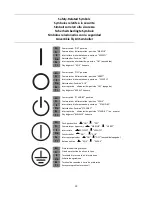24
Using the Printer via a LAN Cable
1.
Check that the printer is powered on.
If the printer is turned off, press the power key
to turn the printer on.
2.
Go through steps 3 to 9 of the procedure for
using the printer via a USB cable (
P.19)
3.
Select [Connect via network] and then click
[Next].
4.
Click [
Next
].
5.
Confirm the instruction regarding the security
software which is shown on the screen, and
then click [Next].
A Ethernet cable does not come with this
printer. Use a commercially available
Ethernet cable that is compatible with
your computer.
Use a Category 5e or better twisted pair
Ethernet cable.
Connection to a corporate LAN must be
made by a network administrator.
If several printers will be connected to the
same network, configure the printers one
at a time. If several printers are turned on
and configured at once, the default IP
address assigned to each printer will
overlap and will prevent the use of the
network.
If [Windows Firewall settings] dialog box
appears, click [Yes].
Summary of Contents for CPX4D Series
Page 2: ......