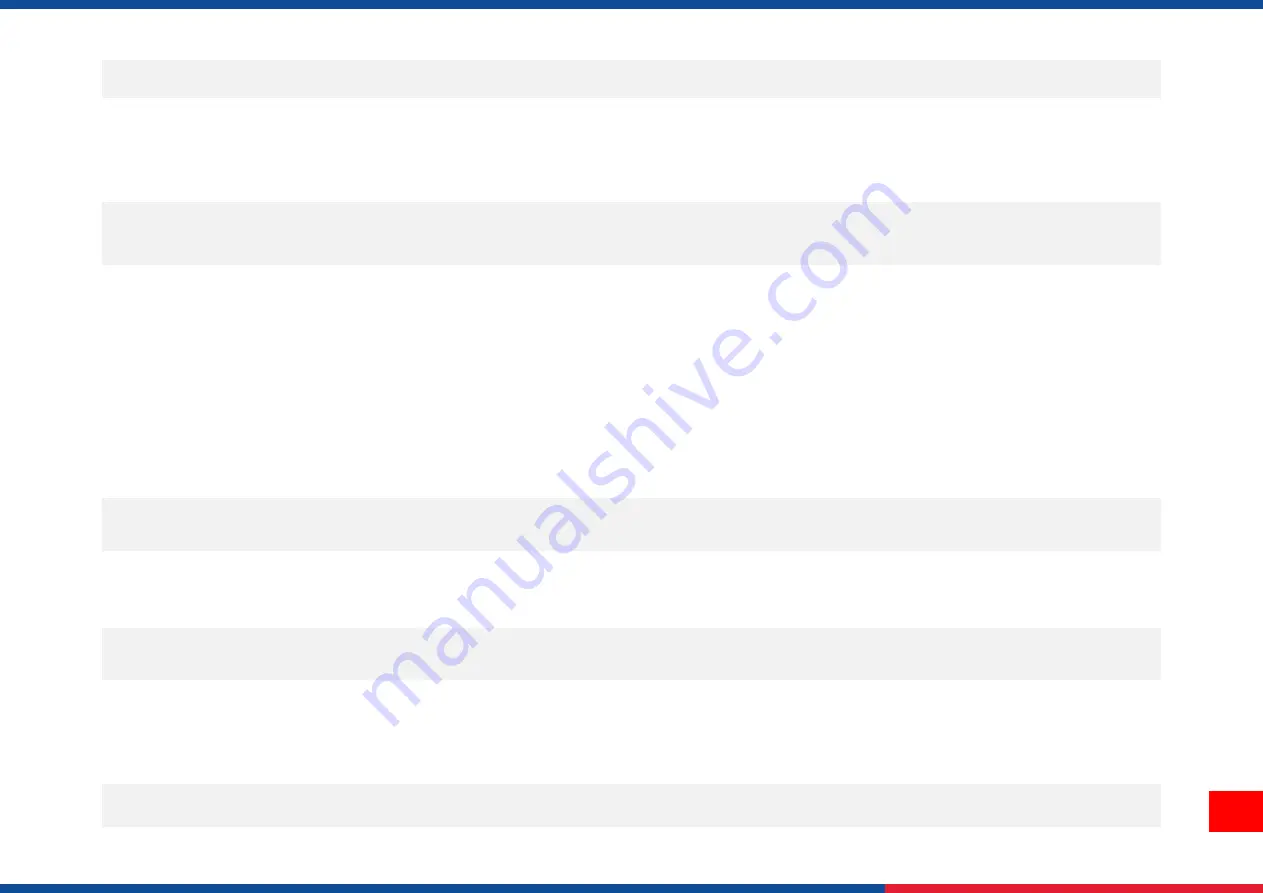
58
mechanism.
Take Label
Peel function is enabled.
If peeler module is installed, please remove the label.
If there is no peeler module in front of the printer, please
switch off the printer and install it.
Check if the connector is plugging correctly.
Can’t downloading the file to
memory (FLASH / DRAM/CARD)
The space of memory is full.
Delete unused files in the memory.
Poor Print Quality
Ribbon and media is loaded incorrectly.
Dust or adhesive accumulation on the print
head.
Print density is not set properly.
Printhead element is damaged.
Ribbon and media are incompatible.
The printhead pressure is not set properly.
Reload the supply.
Clean the print head.
Clean the platen roller.
Adjust the print density and print speed.
Run printer self-test and check the print head test pattern
if there is dot missing in the pattern.
Change proper ribbon or proper label media.
Adjust the printhead pressure adjustment knob.
The release lever does not latch the printhead properly.
Missing printing on the left or right
side of label
Wrong label size setup.
Set the correct label size.
Gray line on the blank label
The print head is dirty.
The platen roller is dirty.
Clean the print head.
Clean the platen roller.
(Please refer to chapter 8)
Irregular printing
The printer is in Hex Dump mode.
The RS-232 setting is incorrect.
Turn off and on the printer to skip the dump mode.
Re-set the RS-232 setting.
Label feeding is not stable (skew)
when printing
The media guide does not touch the edge
of the media.
If the label is moving to the right side, please move the
label guide to left.
If the label is moving to the left side, please move the
label guide to right.
Skip labels when printing
Label size is not specified properly.
Check if label size is setup correctly.
Summary of Contents for PRINTRONIX ML240 Series
Page 76: ...71 10 Revise History Date Content Editor ...
Page 77: ......















































