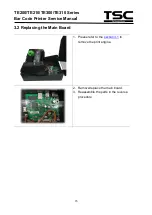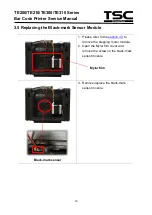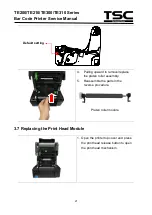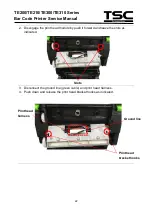29
TE200/TE210/TE300/TE310 Series
Bar Code Printer Service Manua
l
6. Reassemble the parts in the reverse
procedures.
3.11 Replacing the Print Head Open Sensor Assembly
remove the print engine.
2. Disconnect the three screws to
remove the right side lower cover.
3. Remove the print head open sensor
by disengage the screw and cable
(black) as indicated.
Screws