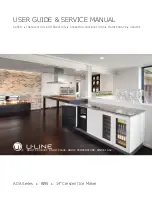11
11
TTP-384M
Bar Code Printer Service Manua
l
3. MECHANISM
3.1 Remove Covers
1. Remove 4 screws from printer.
2. Open printer right side cover and remove 2 screws then close the cover.
3. Remove the electronics cover.
4. Remove 3 screws from each hinge. Be careful the right side cover may fall out from the
printer. Take out the right side cover from the printer.
Screws
Screws
Screws
Electronics
cover
Right side cover
Summary of Contents for TTP-384M
Page 1: ...TTP 384M SERVICE MANUAL THERMAL TRANSFER DIRECT THERMAL BAR CODE PRINTER ...
Page 12: ...10 10 TTP 384M Bar Code Printer Service Manual GPIO ...
Page 26: ......
Page 34: ......