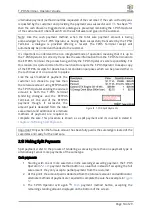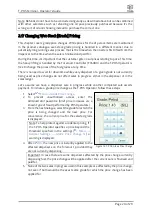T-POS Terminal -
Operator’s Guide
Page 6 of 29
EFTPOS Cash Out: This checkbox determines whether EFTPOS tendering allows cash out, as
many merchants don’t want to extend this service to their customers.
Payment Terminals: Indicates which countertop payment terminals are to be used with the T-
POS Terminal.
Decimal Places: These values almost never need to be changed, however allowances for
different values have been accommodated here, in case requirements dictate a different
configuration.
2.4
Receipt Settings
The T-POS system allows the merchant to customise or personalise the receipt, accessible from
Menu
→
Settings
→
Receipt
and like many other configuration functions it requires an
admin passcode to proceed. Once authorised, the system allows Operators to customise the
receipt in 3 tabs, General, Header and Footer.
There should be no need to change most of the fields in the General tab, as they should be the
right values for the default T-POS Terminal printer. However, the Business Identifier required
for tax purposes should be filled in.
The Header and Footer tabs allow a generous degree of customisation for the receipt, however
the following situations should be taken into consideration:
1.
Filing-in less lines than configured in the Count field will result in displaying blanks in
the receipt.
Example: If only the first 3 header lines are supplied but the Count value is set to 9,
every receipt will contain the first 3 supplied header lines, followed by 6 blank lines.
2.
Conversely, filling in more lines than configured in the Count field will result in only
displaying the first [Count] supplied header lines.
Example: If all 9 header lines are supplied but the Count value is set to 2, every receipt
will contain only the first 2 supplied header lines, completely ignoring the rest of 7
header lines.
Additionally, there are 3 fields that can be specified together with or without other text
on any Header or Footer line. Appropriate values maintained by the application are
substituted for these fields when the receipt is printed.
3.
Final step is to experiment the changes, using the
Test
button, so you have the receipt
looking exactly the way intended.
2.5
Forecourt Settings
Because the FC6000T forecourt controller is delivered with a default forecourt configuration,
it will need to be configured for the specific deployment (pump types, interfaces etc) remotely
with the assistance of TT Support (please contact the helpdesk at
or
+61 8 8215 5000 to initiate this process). Once completed, the forecourt settings are read
directly from the controller every time TPOS starts up and can be maintained (should the need
arise) in the Forecourt Settings going forward.