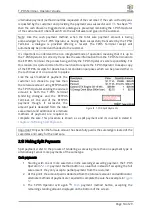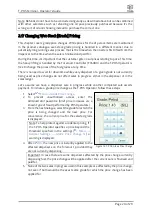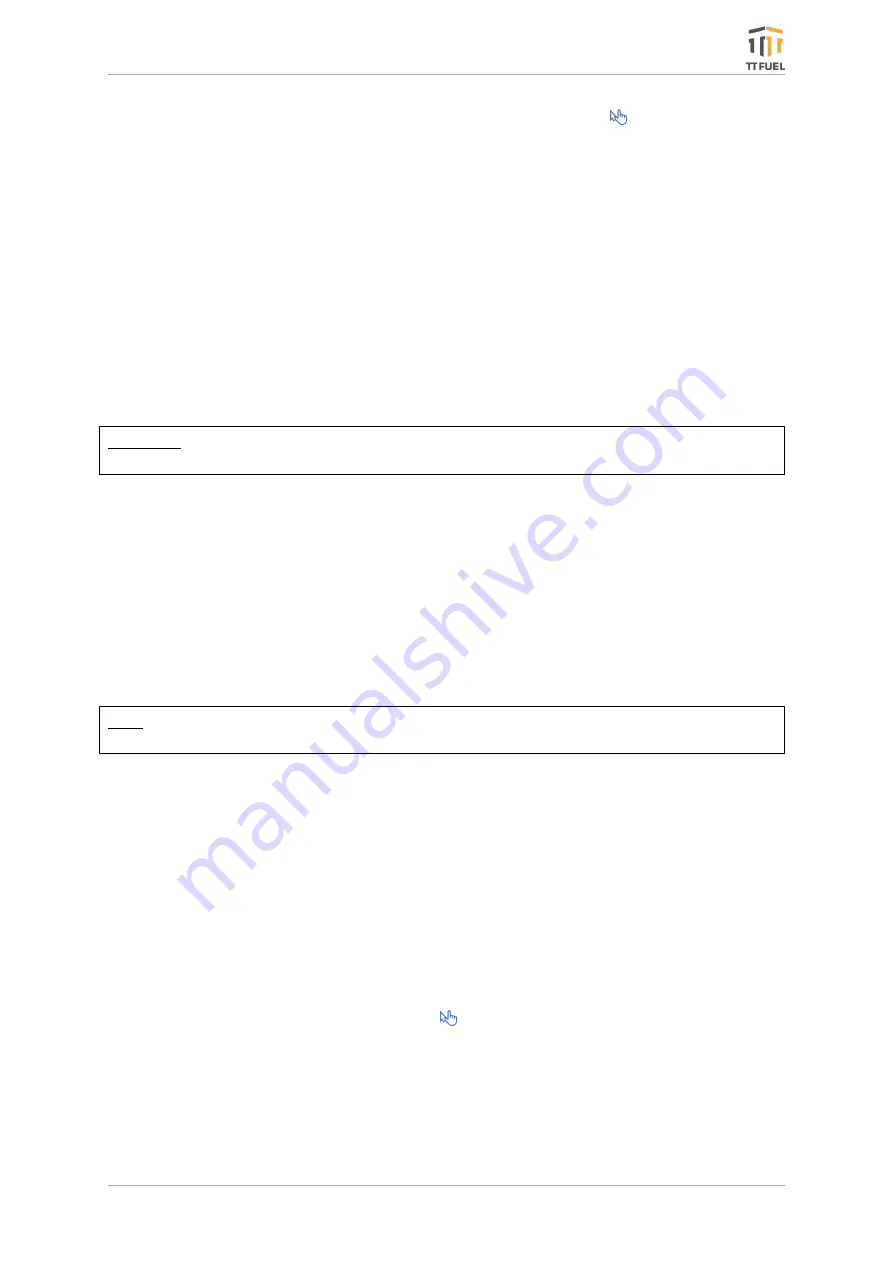
T-POS Terminal -
Operator’s Guide
Page 7 of 29
Like other configuration aspects, the customization is accessible from
Menu
→
Settings
→
Forecourt
and requires an admin passcode to proceed.
The Forecourt Settings are organised in 3 tabs: Grades, Tanks and Dispensers. The
recommended order in which to start configuring these settings is from left to right, as each
new tab is dependent on the previous one. Each of the 3 tabs is essentially the same, where
the familiar list is displayed together with the familiar
+ -
and
Open
buttons to facilitate the
Add, Delete and Open operations.
Grades: Apart from the fact that every grade must have a unique number, the rest of the fields
can be customised as desired.
Tanks: After you have established all the grades intended for sale, advance to the
Tanks
tab.
Here you need to define each of the tanks you have on site and in doing so, specify the grades
of fuel previously defined each tank holds. There is also a capacity property together with one
that indicates whether it is manifolded or not.
Important: You should only manifold tanks of the same grade while manifolded tanks must be
associated with a single manifold master tank and not just daisy chained together.
The various alarm threshold
values are used to capture the Operator’s attention
in case the
declared values are exceeded. The rest of the values have already been configured for the
particular installation and should not be changed without consulting TT Fuel first.
Dispensers: The graphical representation makes it easier to identify which hoses are connected
to what tanks previously defined. Of course, for single product dispensers there is only one
hose, so the remaining hoses are simply not defined.
There are also several additional configuration fields that can be used to tailor the properties
of each dispenser, however again these settings most likely have been already configured for
each merchant prior to shipping.
Note: If changes are made to any of the forecourt properties, the T-POS Terminal will shut
down and will need to be manually restarted for changes to take effect.
2.6
Product Management
When the T-POS Terminal starts and first communicates with the forecourt controller
(FC6000) it automatically creates all the wet stock fuel grade products it finds configured in
the controller while the product catalogue will reflect this, however Product Catalogue will be
devoid of any dry-stock products and these will need to be created or established before they
could be sold suing the T-POS Terminal.
As a result, only wet and dry-stock products already in the T-POS Product Catalogue can be
sold using the T-POS interface and there is no facility to create these products on the fly in the
routine sales operations.
The Product Catalogue can be accessed from
Menu
→
Settings
→
Products
and requires
the admin passcode validation to proceed.
1.
The usual
Add
,
Remove
and
Open
buttons are used to add new products or to delete
or change existing ones.
2.
The filter control at the top is used to filter or locate products of interest in the list in
preparation for applying changes or deleting them.