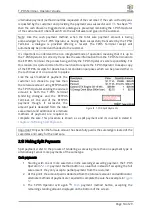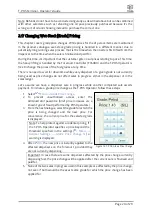T-POS Terminal -
Operator’s Guide
Page 10 of 29
of course can be determined manually by dipping the tank using the
tank’s dipstick from
Menu
→
Tank(s)
→
Enter Dip
. Whenever this is done, the actual depth measurements should
be entered in the T-POS to synchronise the theoretical tank volume with the actual measured
tank volume, according to the dipstick readings.
This can be accessed only for logically gauged tanks or tanks without an ATG. The current
inventory level is shown for each qualifying tank and the user need only
Enter Tank Dip
button and enter the dipstick reading and select a tank.
Note: While is not necessary to dip all non-gauged tanks in this manner at the same time, it is
usual to do so. But having done so, it is important that there is no delay after the physical dip
is done before the information is entered in the T-POS. If wet-stock products are sold before
dip readings are entered, the dip reading will not be representative of the current inventory
levels, so an offset will exist in the base going forward for the tank concern, until the next
physical tank dip is entered in the T-POS.
There is also no fixed frequency for which dips must be entered and synchronised, although it
is customary to do this as part of the routine of opening and closing day tasks.
2.8
Day & Shift Control
In order to ease reconciliation and better manage financials and stocks, the T-POS system
supports day and shift operations, similar to most POS systems.
Here is an example of how day/shift changes and what exactly happens behind the scenes:
1.
The day is started by selecting
Menu
→
Start Day
after which the T-POS Operator
is asked to confirm the day start cash float amount. At this point, all the tanks are
dipped, the dispenser meter totals are retrieved and after preparations for
downstream reporting and reconciliation purposes are completed, the T-POS Operator
is free to conduct routine POS sales activities, and this represents the first shift of the
day.
Note: the default cash float amount is configured in the
Menu
→
General Settings
.
2.
Operator changes the shift, by selecting
Menu
→
Shift Change
. At this point,
dispenser meter totals and tank dips are again acquired both for the shift that has just
ended and the new shift that is about to start.
Note: Any number of shifts can operate throughout the day, each potentially with a
different T-POS Operator; the shift can be changed at any time, by selecting
Menu
→
Shift Change
and furthermore there is no need to operate the same number of shifts
each day of the week. However, no sales must be in progress in the sales ledger when
initiating the shift change. This ensures downstream reporting and reconciliation
consistency.
3.
When it’s decided the
T-POS operating day should end, the T-POS Operator simply
selects
Menu
→
End Day
action from the menu, ending both the current shift (second
shift) and day and again the dispenser meter totals and tank dips are acquired.