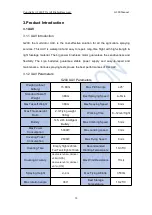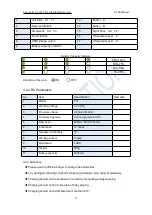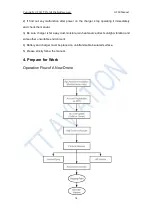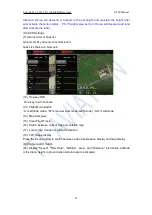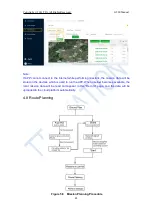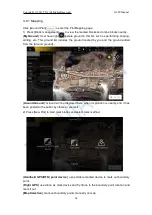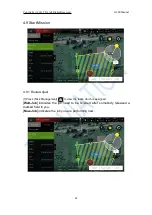Copyright © 2021 TTAAll Rights Reserved.
G200 Manual
18
4.3 Registration and Login
4.3.1 Registration
(1) Click “Register” to start registration.
(2) Use phone number or email to receive the verification code.
Attention: When using email to register, please view the junk mail list as the verification
mail may be recognized as junk mail.
4.3.2 Login
(1) Click “Login” to enter the login page
(2) Input your account to log in.
4.3.3 Account Update
There are four classes of account type: Manufacturer (TTA), Seller (TTA’s dealer),
Owner(drone owner), Normal.
User shall upgrade the account’s class for getting according rights. Upgrading process is
as follow.
“Normal” Upgrading to “Seller”
(1) Click “Account update” to enter the upgrading page.
(2) Select the according account class - “seller”, input “
19801108966
” as the Verifier, and
upload the photo of relevant materials for applying for the account class.
(3) Click “Submit”, and then contact TTA AS engineer to notice them for further
verification.
“Normal” Upgrading to “Owner”
(1) Click “Account update” to enter the upgrading page.
(2) Select the according account class - “owner”, input “
19801108966
” as the Verifer, and
upload the photo of relevant materials for applying for the account class.
(3) Click “Submit”, and then contact TTAAS engineer to notice them for further verification.