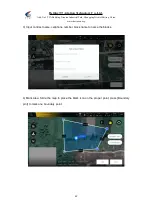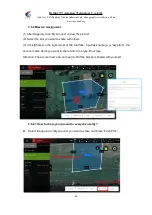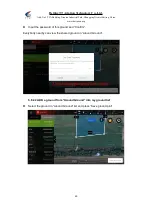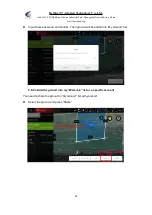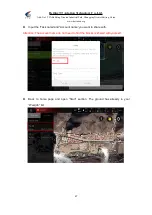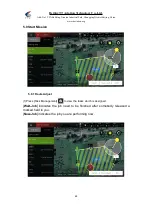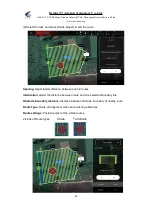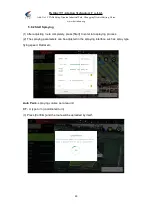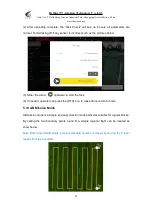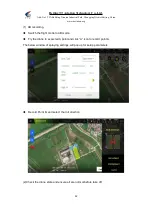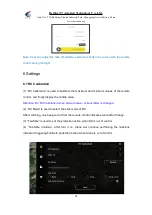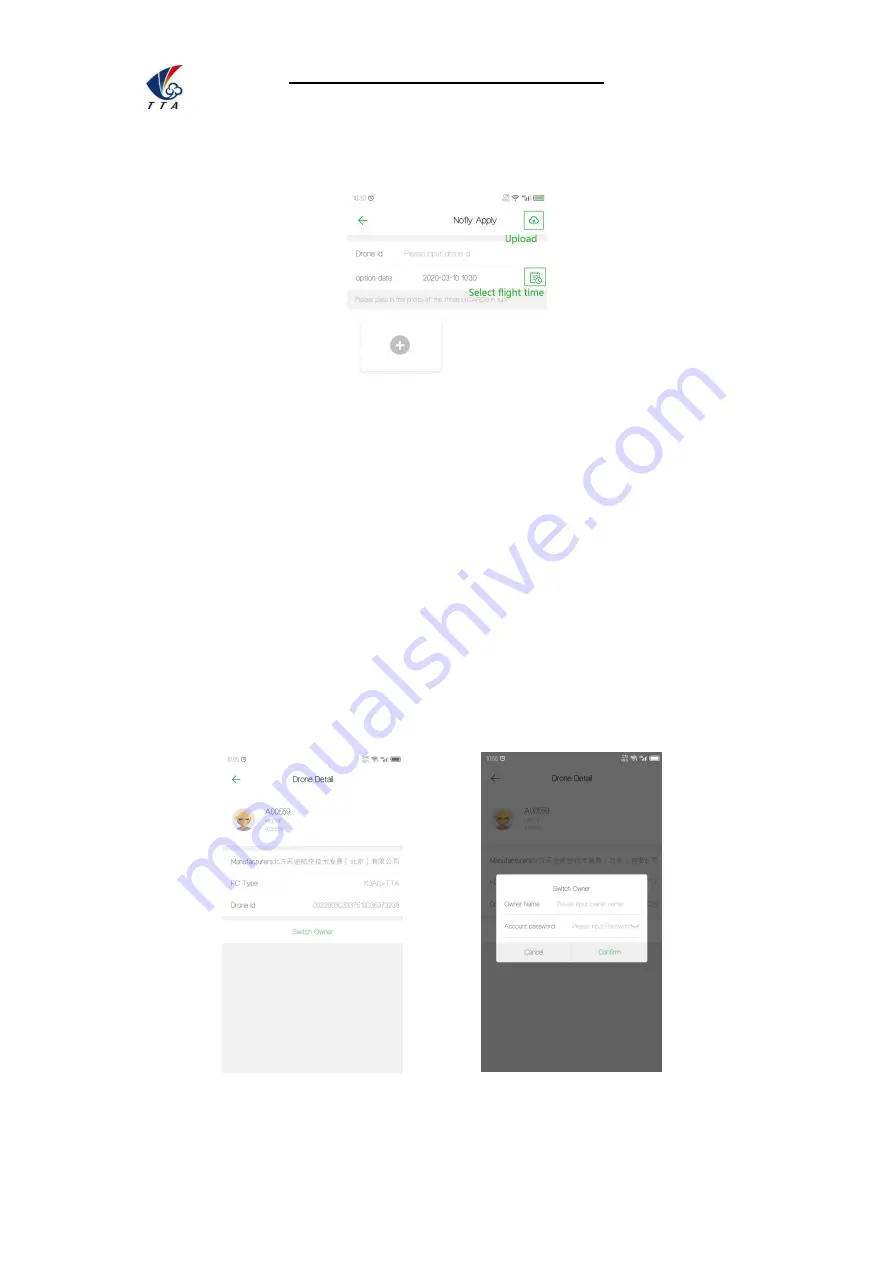
Beijing TT Aviation Technology Co., Ltd.
Add: No.1 TTA Building, Niantou Industrial Park ,Changping District,Beijing, China
www.ttaviation.org
38
1) Waiting for permissions from UAV manufacturer.
2) After getting the permission, the time displayed on the “Device” interface will be the
time you submitted in “Nofly Apply” when the APP connects to the aircraft. It indicates that
the no-fly zone is successfully lifted temporarily during the apply time.
5.6.4 Switch Owner
“Switch Owner” can only be performed in “Owners” for transferring the ownership of UAV.
1) Click “Device” - “Plane List”;
2) Select the UAV and click “Switch Owner”;
3) Input the info. and click “Confirm”;
5.6.3 Nofly Apply
5.6.4 Switch Owner