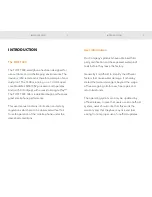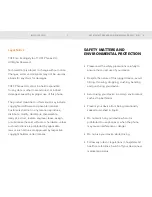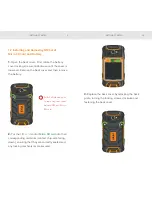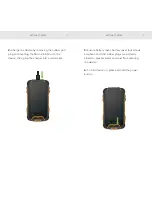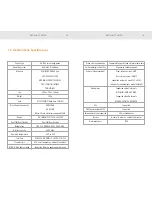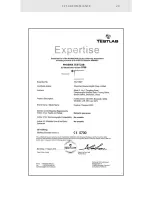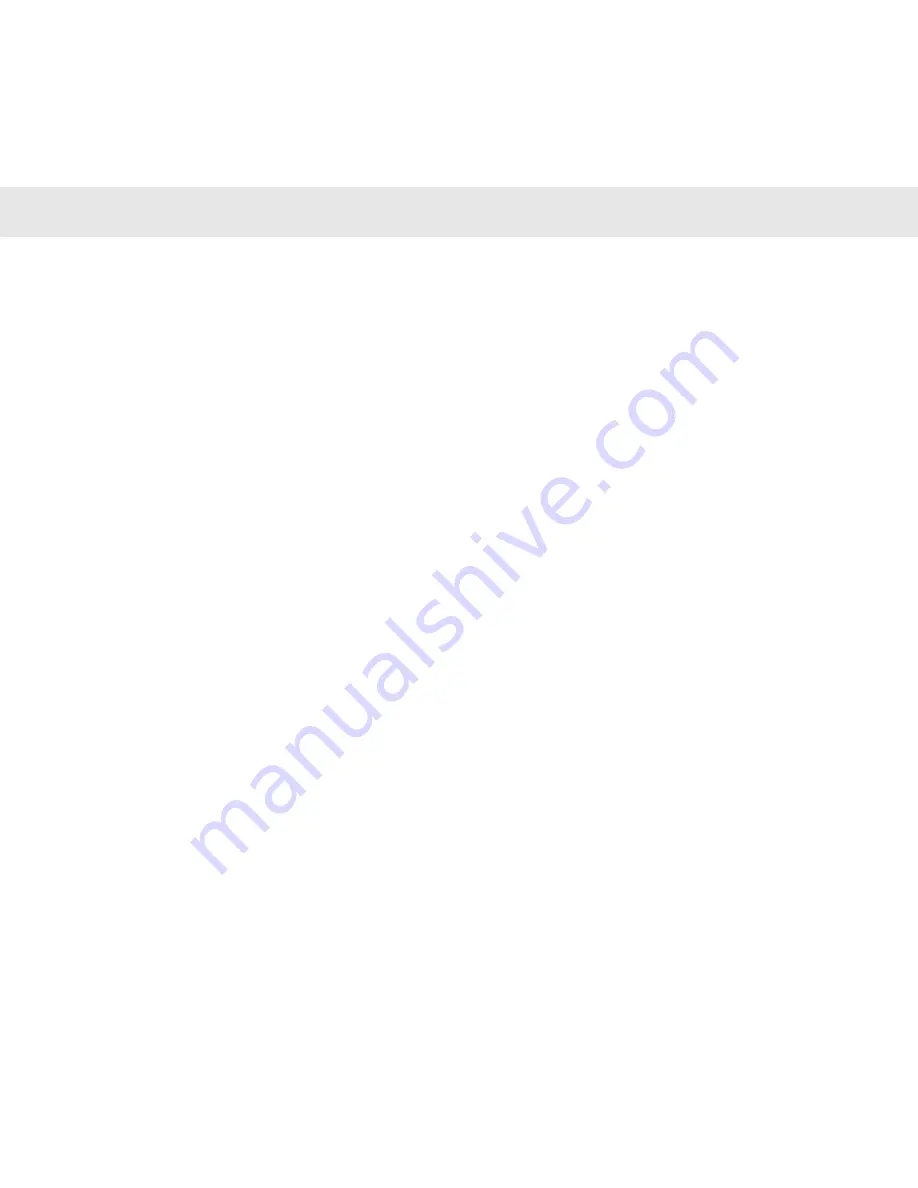
17
18
USING THE TOUCH SCREEN
Single tap on the display to select one icon or
option. For example, tap “Phone” on the main
screen to open the dial pad.
3.1 Single Tap
4.1 Screenshot
4.2 Android Phone Power Saving Tips
Zoom in/out function. For example, when viewing
a picture or web page, double tap the screen to
enlarge or shrink the image.
Long-press and hold: Long-press and hold the
current user interface, icon or input fields to display
more operating options. For example:
• Long-press and hold the icons in the App
Drawer, to move the icon to the Home screen;
• Long-press and hold the blank area of the
Home screen, to change wallpaper.
3.2 Double Tap
3.3 Double Tap (Long-press and Hold)
You can take a screenshot using a shortcut by
pressing and holding both the Power button and
the Volume Down button until you hear a camera
shutter sound. After the screenshot is taken,
the picture can be viewed in the photo gallery.
Turn off unnecessary software processes: hold the
home key to bring up recent apps menu, select the
appropriate app icon and slide to the left until it
disappears;
Lower screen brightness: while using the phone
continuously, you can lower screen brightness
so that battery life can be extended;
For some settings like WLAN, GPS and network
data, turn them off if they are not required.
Keeping these features turned on can consume
a lot of power.
ANDROID TIPS
ANDROID TIPS
USING THE TOUCH SCREEN
Summary of Contents for t400
Page 1: ...T400 User manual ...
Page 14: ...23 CE SAR COMPLIANCE ...