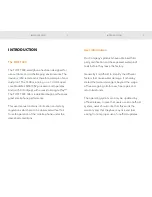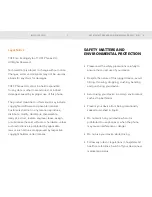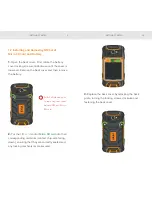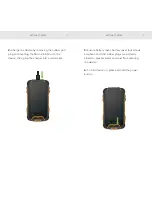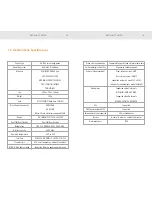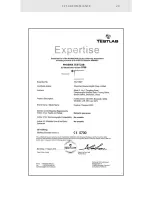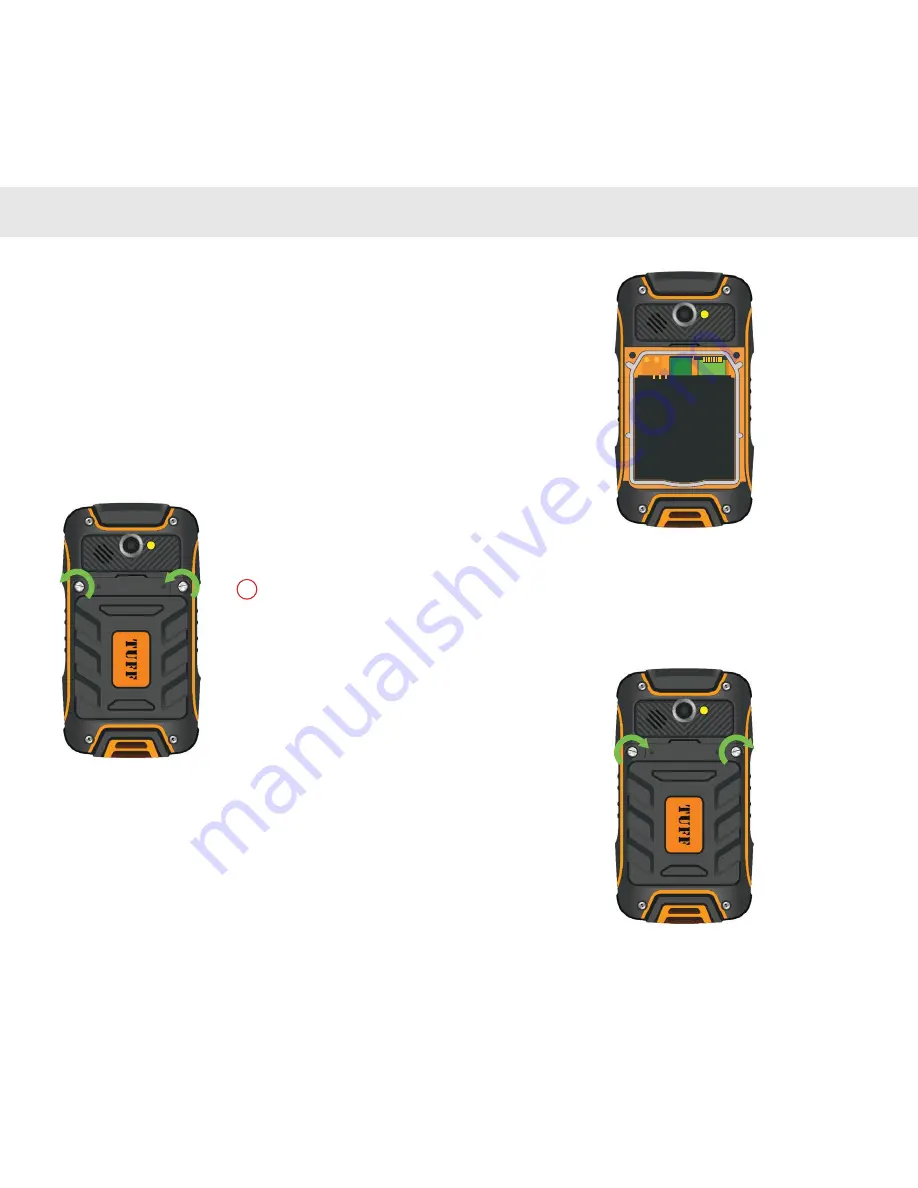
9
10
1.
Open the back cover: First, rotate the battery
cover locking screws anticlockwise until the cover is
loosened. Remove the back cover and then remove
the battery.
Switch off device prior
to removing rear cover/
battery/SIM and Micro
SD card
!
2.
Put the
SIM card
and/or
Micro SD card
into their
corresponding card slots (contact chip-side facing
down), ensuring that they are correctly seated and
any locking mechanisms are secured.
3.
Replace the back cover by relocking the back
plate, turning the locking screws clockwise and
fastening the back cover.
1.2 Installing and Removing SIM Card/
Micro SD Card and Battery
GETTING STARTED
GETTING STARTED
Summary of Contents for t400
Page 1: ...T400 User manual ...
Page 14: ...23 CE SAR COMPLIANCE ...