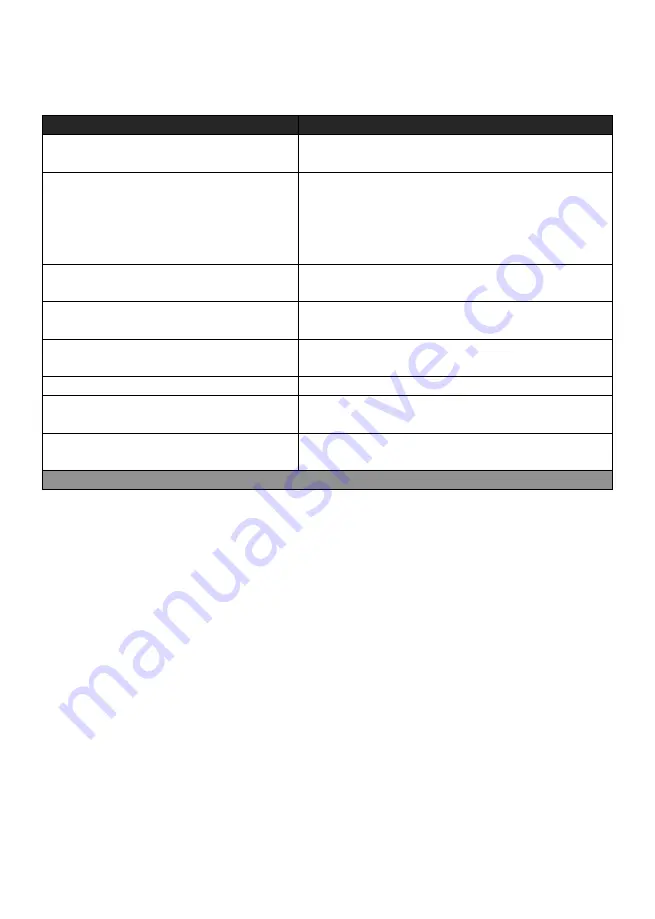
How to respond to announcements
Announcement
What to do
‘Warning –
there is no mains power.
’
Check the Lifeline Smart Hub is plugged into a
working electrical socket.
‘Warning –
reduction in radio range
detected.
’
Check the Lifeline Smart Hub is not close to any
other electrical devices such as a computer,
television, fan, mobile phone. If so turn-off or
move the equipment away from the Lifeline
Smart Hub and check if this stops the warning.
‘Warning –
battery low.
’
Check the Lifeline Smart Hub is plugged into a
working electrical socket.
‘The mains power is restored
.
’
Nothing, power has been reconnected to the
Lifeline Smart Hub
‘Warning –
no mobile network
coverage.
’
The unit is unable to find cellular coverage.
Contact your supplier.
‘Mobile coverage restored
.
’
Cellular coverage has reconnected
‘Warning –
Ethernet connection
failure.
’
The unit is no longer connected to the router.
Check the Ethernet cable and router.
‘Ethernet connection restored
.
’
The Ethernet connection is restored and can now
communicate with the router.
If these persist, please contact your supplier.
Help and advice
Dos
•
Wear your pendant at all times.
•
Test your Lifeline Smart Hub on a regular basis.
•
Keep the Lifeline Smart Hub connected to the mains power at all times.
•
Dust the Lifeline Smart Hub/pendant with a soft cloth which can be slightly
moistened with a gentle detergent if required.
Don’ts
•
Expose the Lifeline Smart Hub to water or other liquids.
•
Connect cables other than those supplied with the Lifeline Smart Hub.
•
Move the Lifeline Smart Hub from the location that it was initially installed.
•
Move objects close to the Lifeline Smart Hub that are made of metal or create
lots of noise or heat such as televisions, radios, washing machines, microwave
ovens, Wi-Fi routers, mobile phones, laptops etc.
Summary of Contents for Lifeline Smart Hub
Page 1: ...Lifeline Smart HubTM User Guide ...
Page 7: ......






















