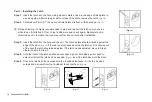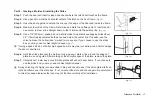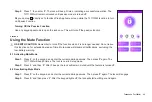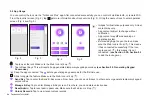Battery Compartment
Reset Button
TurboLock TL111WM 29
Section 10
Resetting the Lock
• Resets cannot be reversed.
• Performing a reset will delete all passcodes, including admin passcodes and app-generated temporary lock codes.
• Once all passcodes are erased, only the default admin passcode can open the lock.
• After a reset:
○
Admin Passcode will return to its default ‘123456’.
○
Choose a new Admin Passcode immediately. See Section 6.
○
All digital keys and codes issued via the app will be erased. In order to restore app functionality, it must be paired with the
lock again. See
Section 9.3
Pairing the Turbolock to Wi-Fi Bridge
.
Option 1
Step 1.
Press ‘#’ on the keypad, and enter the current Admin Passcode. Then press ‘#’ again.
Step 2.
The TL111WM will beep 3 times. Press ‘5’ followed by ‘#’ before the lock’s backlight turns off. After another 3 beeps,
the lock will reset.
Option 2
Step 1.
Remove the cover from the battery compartment at the back of the lock.
Step 2.
Press and hold the little white button near the power cable for ~5 seconds until
3 beeps are heard. The lock will reset.