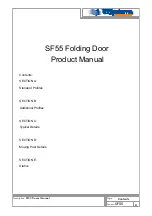TURBOLOCK TL115 25
8.5 Managing User Passcodes (E-Keys)
User Passcodes (E-Keys) are generated on the TurboLock Plus app by the Admin and sent to a user.
That user must install the
TurboLock Plus app on their smartphone and register for a TURBOLOCK account
.
E-Keys can be permanent or have time restrictions, at the Admin’s discretion.
Generate E-Keys in App
Step 1.
After opening the app, tap to enter the Send E-Key screen.
Step 2
. Tap “E-Key” to enter the Send E-Key screen.
Step 3.
Enter the user’s E-mail or phone number (whichever the user registered
with) (Fig. 8).
Step 4.
Select “Scheduled E-Key” if you wish for the E-Key to be temporary;
otherwise, select “Permanent E-Key.”
Permanent E-Keys can be deleted on the Manage E-Keys section of the app.
Use E-Keys in App
After E-Keys are successfully shared, the users can use the E-Keys to open the lock in App.
Step 1.
Log in the TurboLock Plus app with the user’s account to enter the User View (Fig. 24).
Step 2.
Tap the icon in the app screen to open the lock. Make sure the Bluetooth status icon is lit up ( ).
Fig. 27
Main Interface (User View)
Fig. 24
Summary of Contents for TL115
Page 2: ...www turbolock com Customer Service 855 850 8031 ...
Page 33: ......
Page 34: ......
Page 35: ...COPYRIGHT 2019 TURBOLOCK ALL RIGHTS RESERVED ...