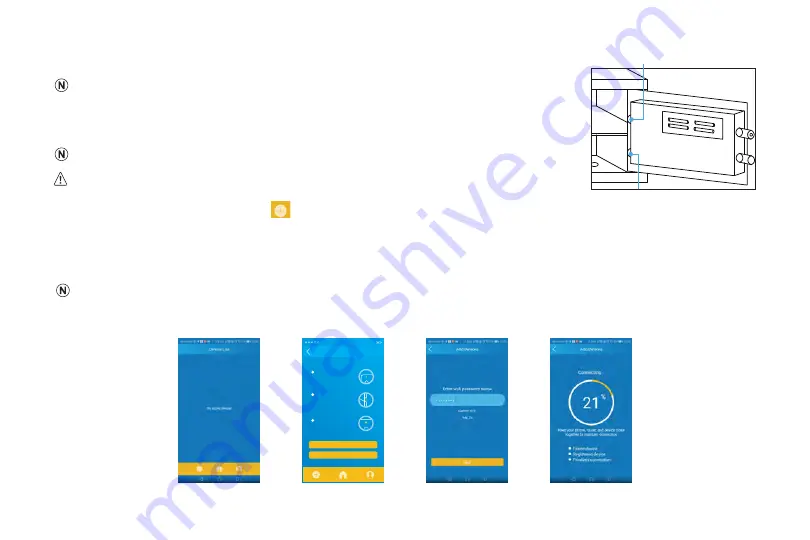
12
TurboSafe User Manual
5.2 Connecting the App
Before pairing, the safe must be reset.
Step 1.
Press and hold the green button for ~5s. The Connect indicator will flash to confirm
the safe has entered Network Pairing Mode (Fig. 2).
Pressing the C button will exit Network Pairing Mode.
If the Connect indicator doesn't flash, “remove batteries and wait for ~10s, then re-insert
batteries. Next press and hold the green buttoner for ~5s, the connect indicator will start flash.
Step 2.
Open the app, and tap the
icon near the bottom of the screen. Then tap “Next”
to continue (Figs. 3 & 4).
Step 3.
Enter your Wi-Fi password and tap “Next.” Wait for the app to scan and connect to the safe (Figs. 5 & 6). If connection
fails, repeat steps 1-3.
If the app fails to connect, the TurboSafe will emit two beeps, the Connect indicator light will turn off, and the Error indicator will
flash red.
Step 4.
After connecting successfully, the safe will beep and the connect indicator will turn on and remain on.
Fig. 3
Not blinking?
Next
Add Devices
With safe open, press
and hold green button
for ~5 seconds.
2
Ready indicator should
be lit.
1
Connect indicator
will start blinking.
3
Ready
Connect
Error
Ready
Connect
Error
Fig. 4
Fig. 5
Fig. 6
Green Button
Red Button
Fig. 2






































