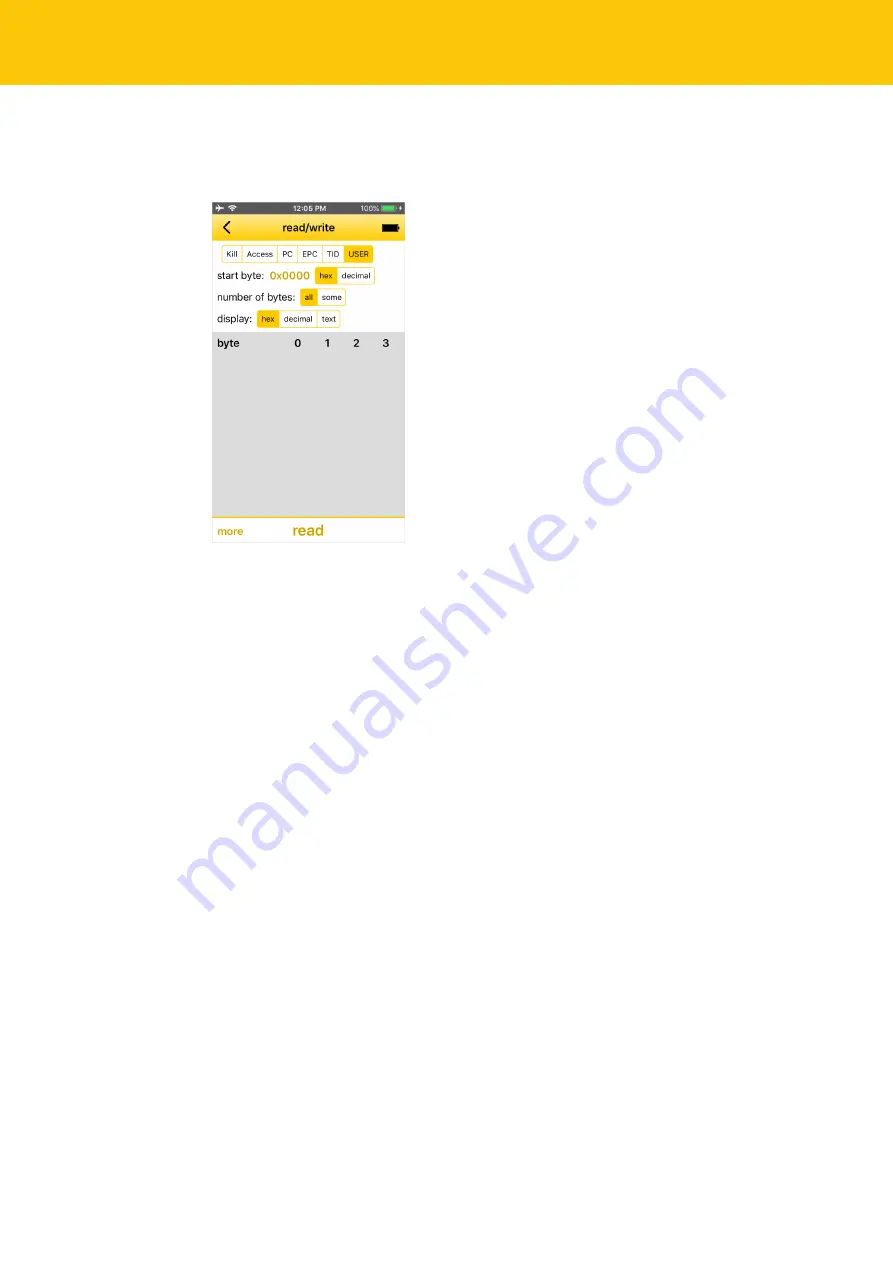
Operation
Reading and writing tags
18
Hans Turck GmbH & Co. KG | T +49 208 4952-0 | F +49 208 4952-264 | more@turck.com | www.turck.com
7.5
Reading and writing tags
The
Read/Write
window is used for reading, writing, protecting or permanently deactivating
(killing) tags.
Fig. 6: Turck RFID app – Screen: Read/Write
The
Read/Write
screen provides access to the following elements:
n
EPC (UHF) or UID (HF): Displays the EPC or UID of the selected tag.
n
UHF applications: Selection of the memory bank on the tag (Kill, Access, PC, EPC, TID and
USER selectable)
n
Start byte for the required action (hexadecimal and decimal formats selectable)
n
Number of bytes: If
All
is selected, as many bytes are read as are available in the particular
memory bank of the tag. If
Some
is selected, a specific number of bytes must be entered.
n
Display of user data (hexadecimal, decimal and ASCII data formats selectable)
n
User data: The read data is displayed and can be edited.
n
More
button: Opens the menu for other functions.
n
Read
button: Starts the read operation.
n
Write
button: Starts the write operation.













































