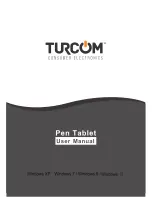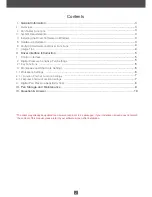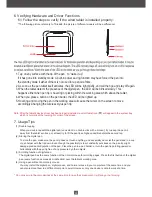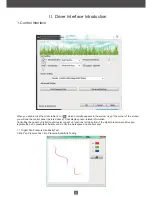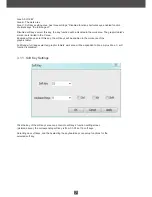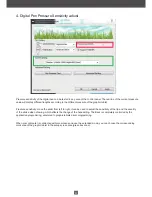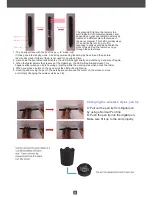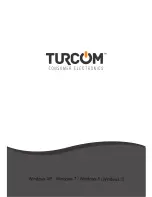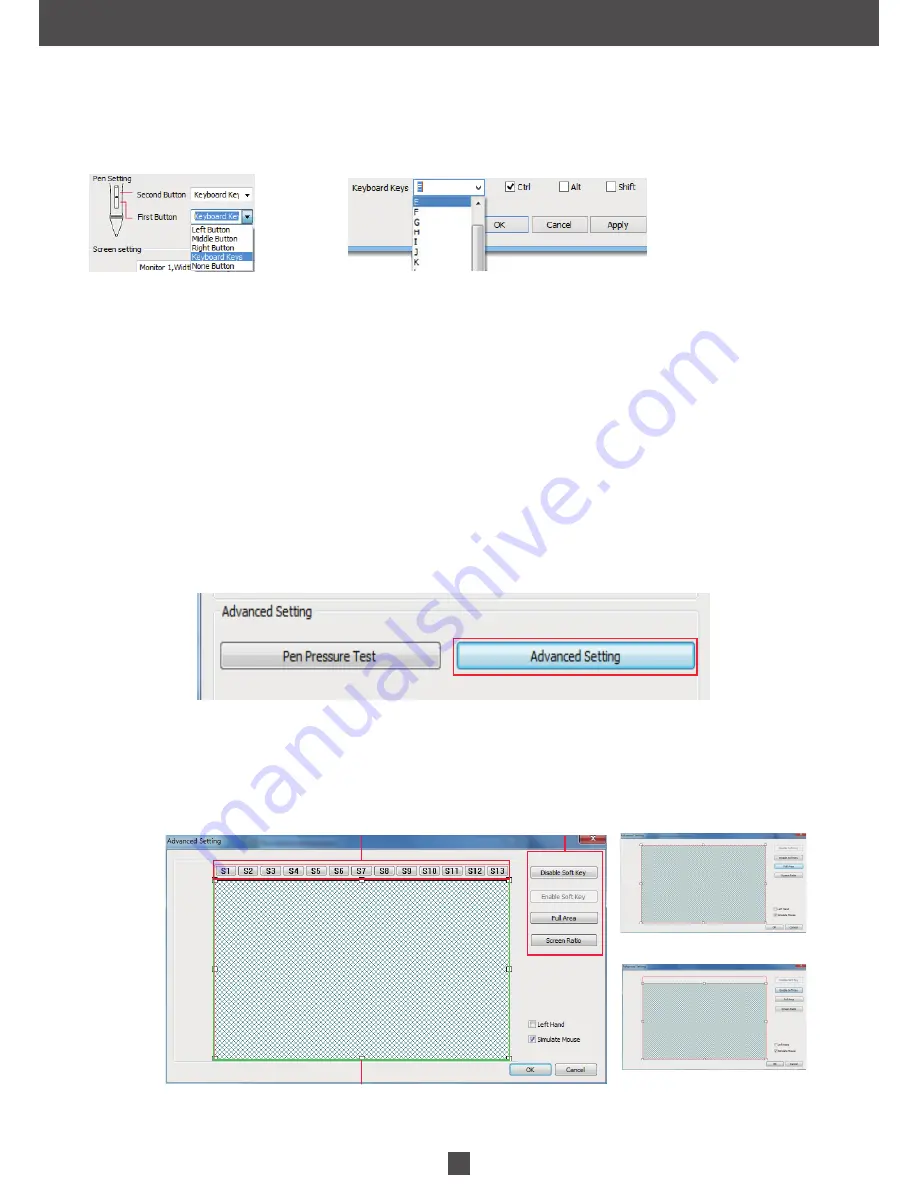
6
2. Digital Pressure Sensitive Pen Settings
Area A:Soft Keys
Disable Function shortcuts
Area C:Soft Keys function settings area
Area B:the work area
The work area:Area A+Area B
The work area:Area B
Full Range
3. Advanced Setting and Shortcuts Settings
Click the ”
Advanced Setting
” button in tablet settings(see the selected area above), you can access the working area
and shortcut key settings.
2.1 Key Functions
Above menu shows the defining button of the digital pen. Selecting its “left, middle, right,
keyboard keys, None Button,Change Brush” on the corresponding right drop-down menu of the pen function settings
window’s “the first button, the second button” can achieve its functions.
When finished the first button and the second button selecting the keyboard keys, all the other keys can be freely defined.
When this done, you can achieve all the keys functions of the graphic software.
Digital pressure sensitive pen default setting functions: 1.The pen nib is equivalent to the mouse left button function.
2.When the first button is E, you can switch it to eraser in the graphic software(such as photoshop etc.)
3.The second button is equivalent to the mouse right function.
3. Advanced Setting
Summary of Contents for TS-6608
Page 1: ...10...
Page 3: ...3 10 10 Screen...
Page 10: ...10 www huion tablet com...
Page 11: ...10...