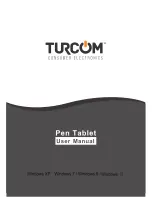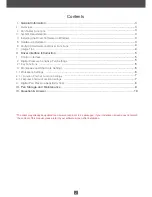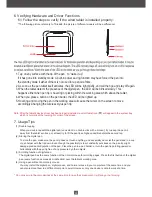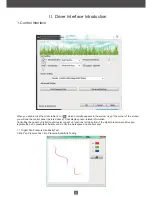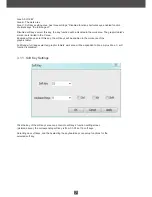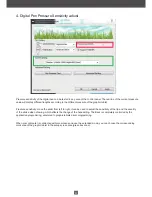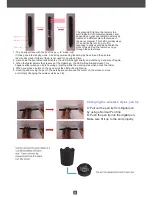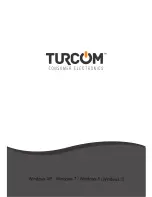9
The green LED light on the tablet is the
main indicator for hardware operation and
depending on your pen tablet model may be
located at a different place that shown in
the above diagram. This LED normally stays
off, and will only turn it on or off in
response to various conditions. Watch the
state of the LED on the tablet as you go
through these test steps:
1. Tap on any surface with the tip of the pen, to “wake it up”
if it has gone into standby mode. A built-in power saving function may have forced the pen into
the standby mode if either of them is not used for a period of time.
2. As soon as the pen tablet itself activates, the LED will be light briefly, and will then go and stay off again.
3. When the tablet detects the presence of the digital pen , the LED will be blinked slowly. This
happens either when pen tip is hovering or placing within the working area which above the tablet.
4. When you press a button on the pen barrel, the LED will be lighted up.
5. Hovering and moving the pen in the working area will cause the cursor on the screen to move
accordingly.Changing the wireless stylus pen tip
C hanging the w ireless stylus pen tip
A: Pull out the pen tip from Digital pen
by using a Normal Pen Clip
B: Push the pen tip into the digital pen,
Make sure fit it up to the end properly.
Summary of Contents for TS-6608
Page 1: ...10...
Page 3: ...3 10 10 Screen...
Page 10: ...10 www huion tablet com...
Page 11: ...10...