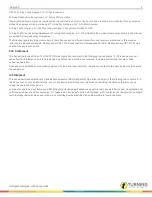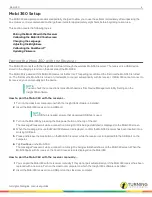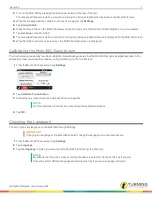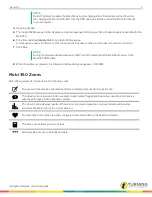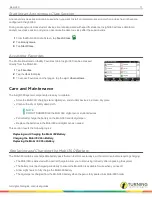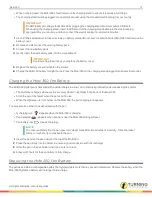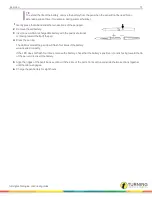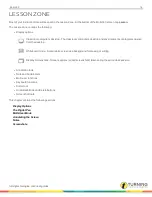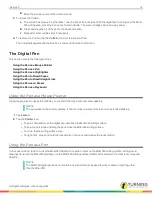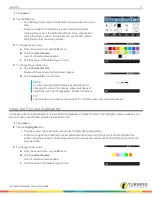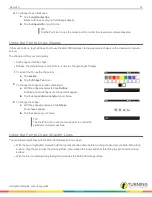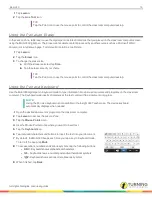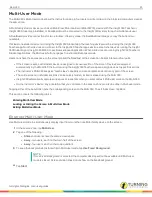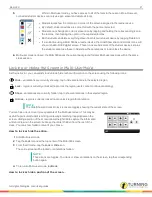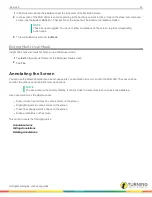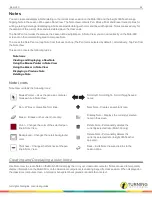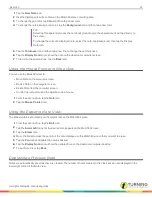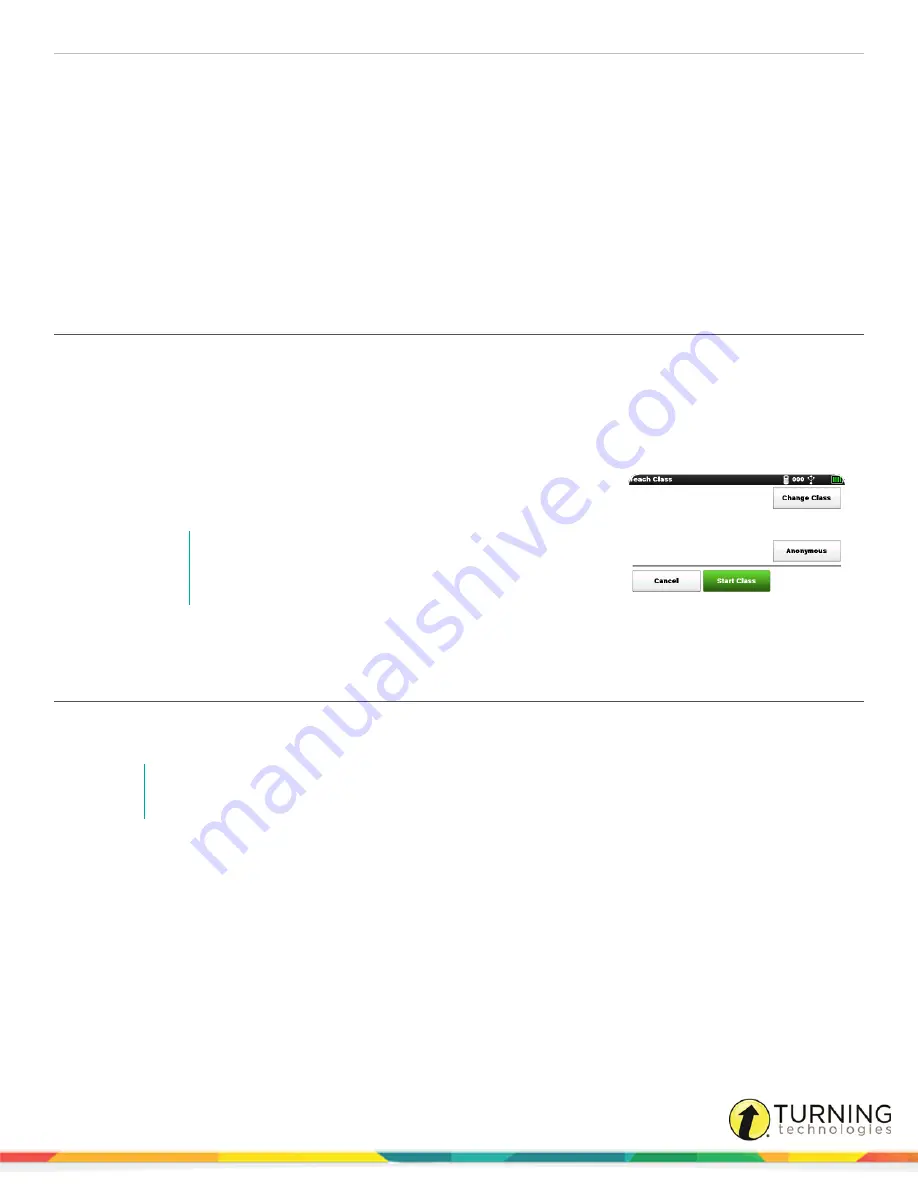
Mobi 360
10
Starting a Class
When you tap Teach Class on the Mobi 360, the device initially displays information for the class configured in Insight 360 to
take place during the current date and time.
This section covers the following topics:
Starting a Class Session
Changing a Class
Starting an Anonymous Class Session
Accessing Favorites
Starting a Class Session
When a class session is started, the Mobi 360 communicates with the Insight 360 software to:
l
Open the student roster for that class
l
Recognize the student response clickers by their student or sticker IDs (depending on setup configuration)
l
Match the student response systems with the students during the class session
1
Tap
Teach Class
.
Confirm the class name, time and period number correct.
NOTE
If this is not the class you want to start, tap
Change Class
.
If no classes are listed, tap
Find Class
. Select the desired
class.
2
Tap
Start Class
.
Changing a Class
When you tap Teach Class on the Mobi 360, the class that is normally scheduled for the current date and time appears. If this
is not the class you want to start, you can change to a different class.
NOTE
Change Class works only if you have not already started the class. If you have already started a class
and want to change, you must end the class first.
1
Tap
Teach Class
.
The currently scheduled class name, time and period is displayed.
2
Tap
Change Class
.
3
Tap the
class
you want to start.
Tap
down
to view more classes.
4
Tap
Start Class
.
turningtechnologies.com/user-guides
Summary of Contents for MOBI 360
Page 1: ...Mobi 360 User Guide...