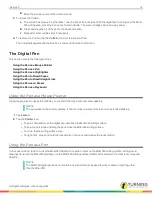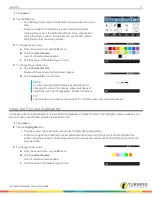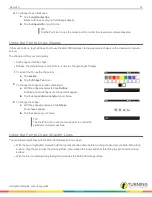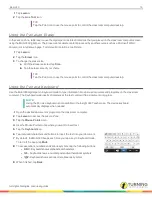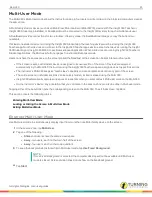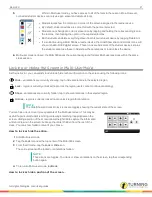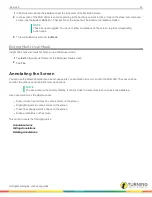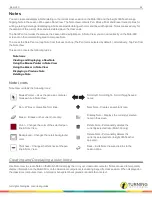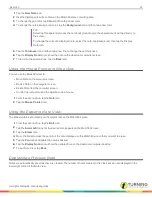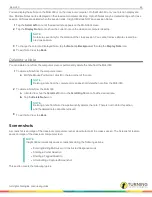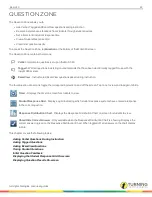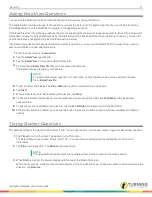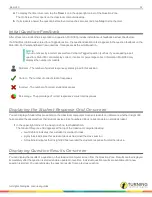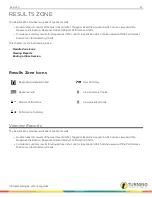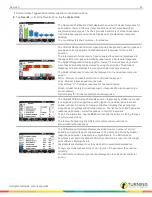Mobi 360
29
QUESTION ZONE
The Question Zone allows you to:
l
Ask Verbal, Tagged and ExamView questions during instruction
l
Receive instantaneous feedback from students through student devices
l
Set a timer to limit student response time
l
View a Student Response Grid
l
View initial question results
To access the Question Zone, tap
Question
at the bottom of the Mobi 360 screen.
The Question Zone contains there icons:
Verbal
- Impromptu questions set up on the Mobi 360.
Tagged
- Written questions in existing course materials that have been electronically tagged for use with the
Insight 360 system.
ExamView
- Instructor-led ExamView questions asked during instruction.
The four Question Zone icons toggle the corresponding items on and off the screen. Tap once to view and tap again to hide.
Timer
- Displays the timer on screen for students to view.
Student Response Grid
- Displays a grid indicating which student response systems have entered a response
to the current question.
Response Distribution Chart
- Displays the Response Distribution Chart on screen for students to view.
Show/Hide Correct Answer
- Only available when the Response Distribution Chart is showing. Displays the
correct answer in green on the Response Distribution Chart. When toggled off, all answers on the chart display
in blue.
This chapter covers the following topics:
Asking Verbal Questions During Instruction
Asking Tagged Questions
Asking ExamView Questions
Timing Student Questions
Initial Question Feedback
Displaying the Student Response Grid On-screen
Displaying Question Results On-screen
turningtechnologies.com/user-guides
Summary of Contents for MOBI 360
Page 1: ...Mobi 360 User Guide...