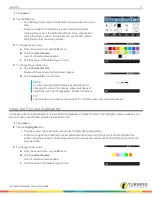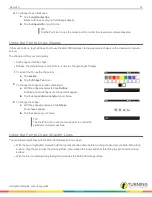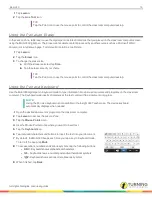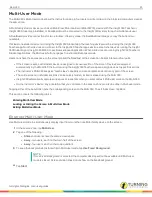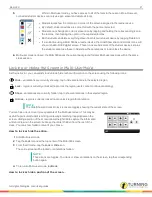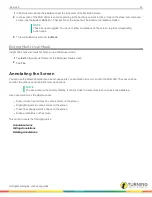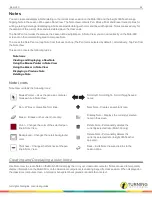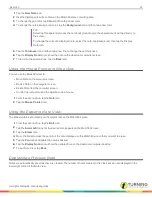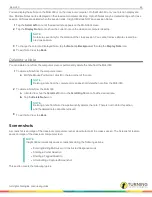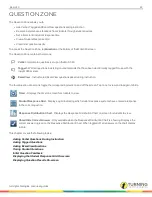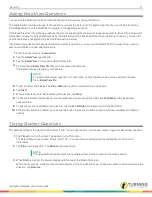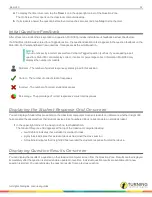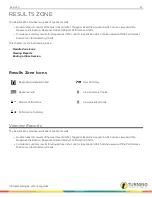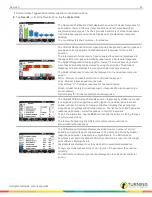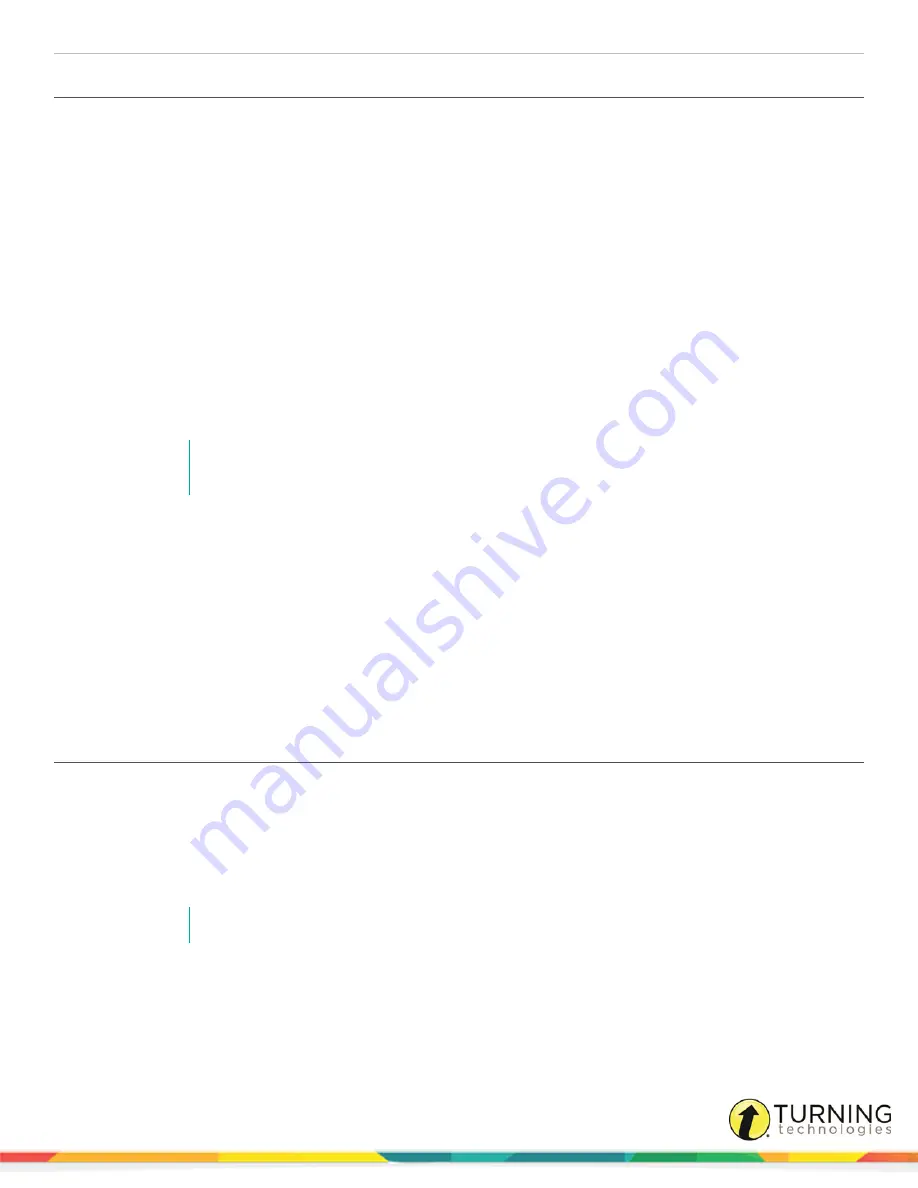
Mobi 360
31
Asking ExamView Questions
You can use the Mobi 360 to ask an individual ExamView questions during instruction.
The entire ExamView file will open. If the question you want to ask is not at the beginning of the file, use the Scroll Left and
Scroll Right buttons on the Mobi 360 to navigate to the applicable question.
If the ExamView test file contains questions that are not supported by the student response system (such as Short Answer for
Spark 360 or Essay for Pulse 360/Spark 360), the Start button will not be enabled on those questions. However, you can still
use the material as background to ask a Verbal question instead.
If an ExamView question has been authored as a dynamic question, you can use the Recalc button to present the question
with new variables and new answer options.
1
From the
Lesson Zone
, tap
Question
.
2
Tap the
ExamView
question tab.
3
Tap the
ExamView
icon to open an ExamView test.
4
Find and tap an
ExamView file
that you have placed in Favorites.
The ExamView test opens on your desktop.
NOTE
To start an ExamView question not in Favorites, use the digital pen as a mouse pointer to browse
for an
ExamView file
.
5
To set the timer, tap
Timer
. Tap
Plus
or
Minus
to set the timer with more or less time.
6
Tap
Start
.
7
When students are finished answering the question, tap
Stop
.
8
To show the ExamView feedback, use the digital pen as a mouse pointer and click
Feedback
on the ExamView
question slide.
9
To advance to the next ExamView question, tap the
Scroll Right
icon above
Start
on the Mobi 360.
10
If the Recalc button is enabled, you can tap this button to present the same question with new variables and answer
options.
Timing Student Questions
The default setting for the Question Zone timer is off. You can use the timer to time any Verbal, Tagged or ExamView question.
1
Tap
Timer
to turn on the timer. Tap again to turn off the timer.
The default time is one minute, 30 seconds (1:30). You can increase or decrease the allotted time in 15 second
increments.
2
Tap
Plus
to increase time. Tap
Minus
to decrease time.
NOTE
The new allotted time becomes the new default time for the duration of the class session.
3
When
Start
is clicked, the timer is displayed at the top of the Mobi 360 screen.
When the timer ends, students cannot enter answers on their student devices. To allow students to finish answering the
question, tap
Resume
.
turningtechnologies.com/user-guides
Summary of Contents for MOBI 360
Page 1: ...Mobi 360 User Guide...