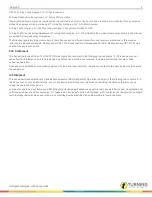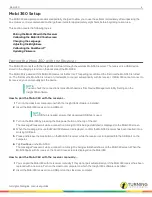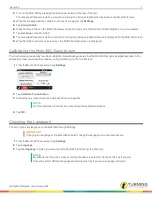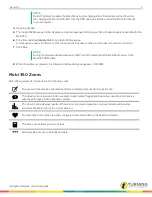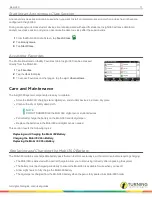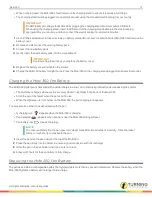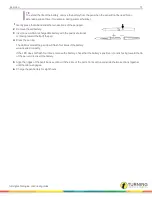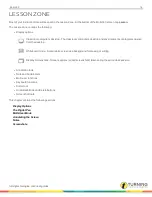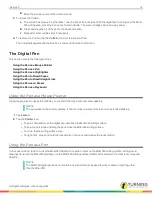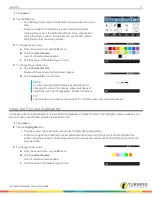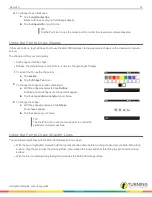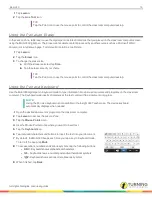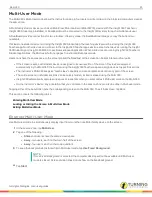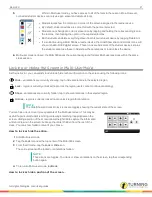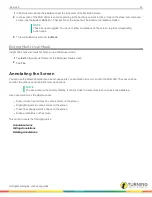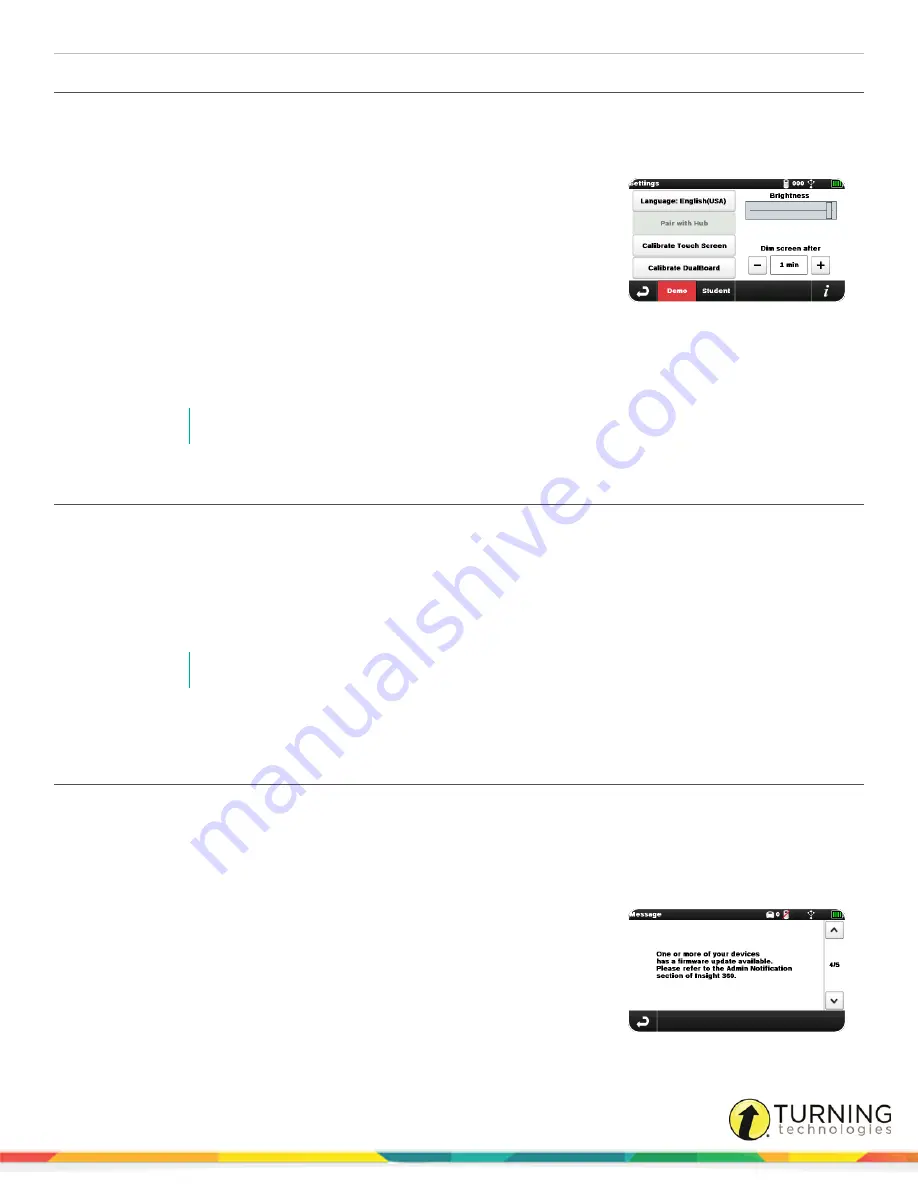
Mobi 360
8
Adjusting the Brightness
Adjusting the amount of brightness will affect battery life; brighter screens take more battery. The Mobi 360 touch screen dims
after a set amount of time to maximize battery life. You can adjust both the default screen brightness and the amount of time
the screen can sit without being used before it dims.
1
From the Mobi 360
Home
screen, tap
Settings
.
2
Use the digital pen to tap and hold the vertical line in the Brightness slider.
3
With the pen tip on the vertical line, slide the vertical line:
l
Slide to the right to brighten the screen.
l
Slide to the left to darken the screen.
4
Remove the pen tip from the slider.
5
Optionally, in the
Dim screen after
section:
l
Tap
Plus
to add more time before the screen dims.
l
Tap
Minus
to subtract time before the screen dims.
NOTE
If the screen dims while you are teaching, tap the screen with the digital pen or your fingertip.
Calibrating the DualBoard™
If you have a DualBoard connected to your Mobi 360, you may need to periodically calibrate the DualBoard. This ensures that
any writing or drawing on the Mobi 360 is accurately reflected.
1
From the Mobi 360
Home
screen, tap
My Settings
.
2
Tap
Calibrate DualBoard
.
3
Follow the on-screen directions to tap each dot as it appears.
NOTE
Use the digital pen for better accuracy during the calibration process.
4
Tap
OK
.
Updating Firmware
Turning Technologies periodically updates the firmware on the Mobi 360, the Mobi 360 receiver and student devices. If Insight
360 detects a new version of the firmware for the Mobi 360, Mobi 360 receiver or handset receiver, it generates a message at
startup on the Mobi 360. Insight 360 also generates a message in the Message Center and places an icon next to the firmware
version requiring update in Device Management in My Settings. You can begin the firmware update process by clicking the link
displayed in the Insight 360 Message Center.
1
The
One or more of your devices has a firmware update available
message
is displayed in the Message Center when you start the Mobi 360.
2
If updating the Mobi 360 firmware, remove the Mobi 360 receiver from the
classroom computer running Insight 360.
3
Connect the device (Mobi 360, Mobi 360 receiver or handset receiver)
requiring the firmware update to the computer running the Insight 360
software via USB or USB cable.
turningtechnologies.com/user-guides
Summary of Contents for MOBI 360
Page 1: ...Mobi 360 User Guide...