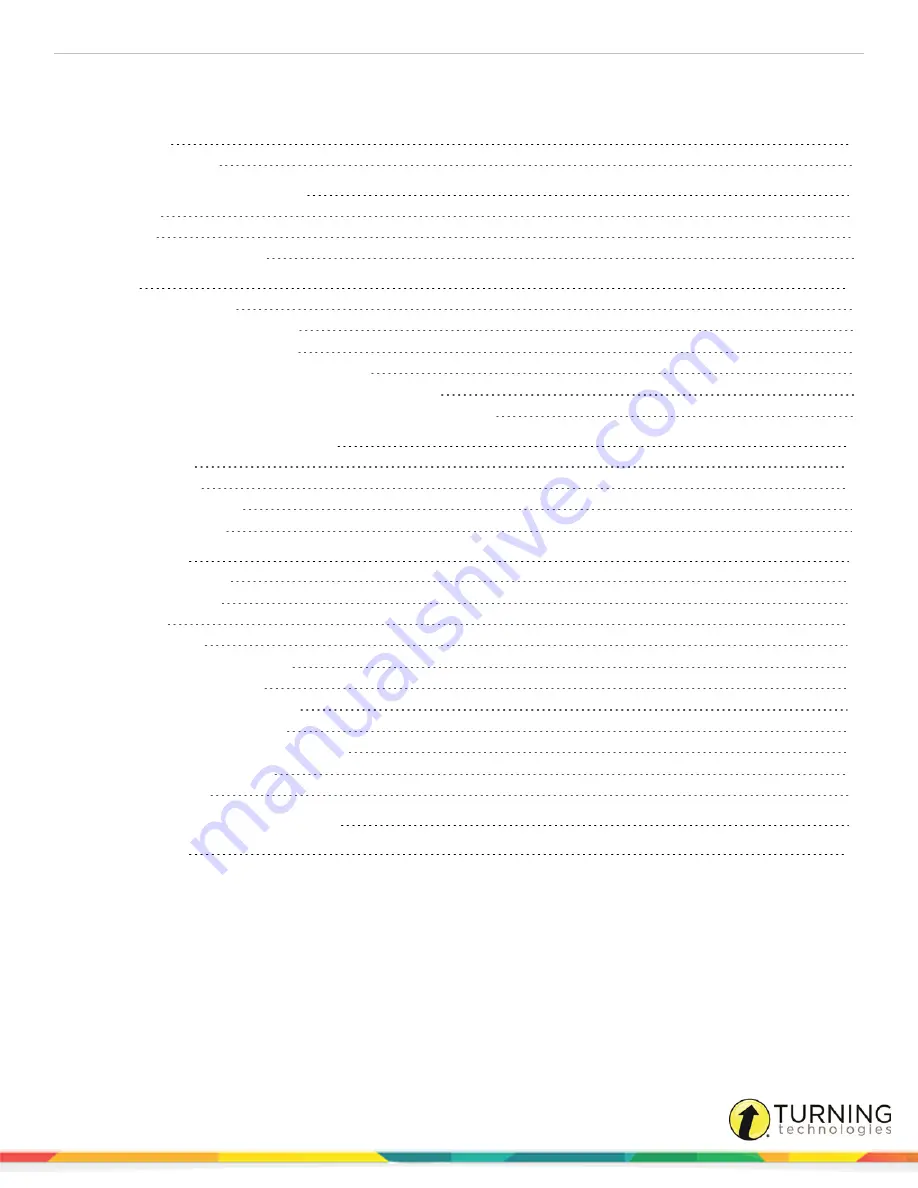
Touch Board Plus
2
TABLE OF CONTENTS
OVERVIEW
3
What's in the Box?
3
TECHNICAL REQUIREMENTS
4
Hardware
4
Software
4
Installing Ubuntu GNOME
5
SET UP
6
Installing WorkSpace
6
Mounting the Touch Board Plus
7
Connecting the Video Projector
8
Connecting the Touch Board Plus via USB
8
Calibrating the Touch Board Plus via Device Manager
8
Calibrating the Touch Board Plus (Windows 7 and Windows 8)
9
USING THE TOUCH BOARD PLUS
10
Mouse Actions
10
Touch Gestures
10
Care and Maintenance
11
Additional Solutions
11
WORKSPACE
12
WorkSpace Window
12
WorkSpace Modes
14
Annotating
14
Multi-User Mode
14
Setting Up Multi-User Mode
15
Selecting the Presenter
16
Locking Tablets and Clickers
16
Distributing WorkSpace Files
16
Distributing Files as GWB (PC Only)
16
Distributing Files as IWB
17
Exporting Files
17
DECLARATION OF CONFORMITY
18
CONTACT US
19
turningtechnologies.com/user-guides




































