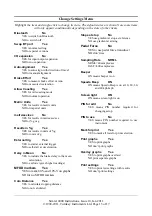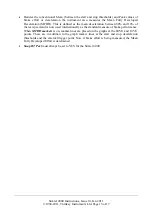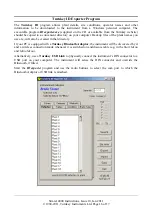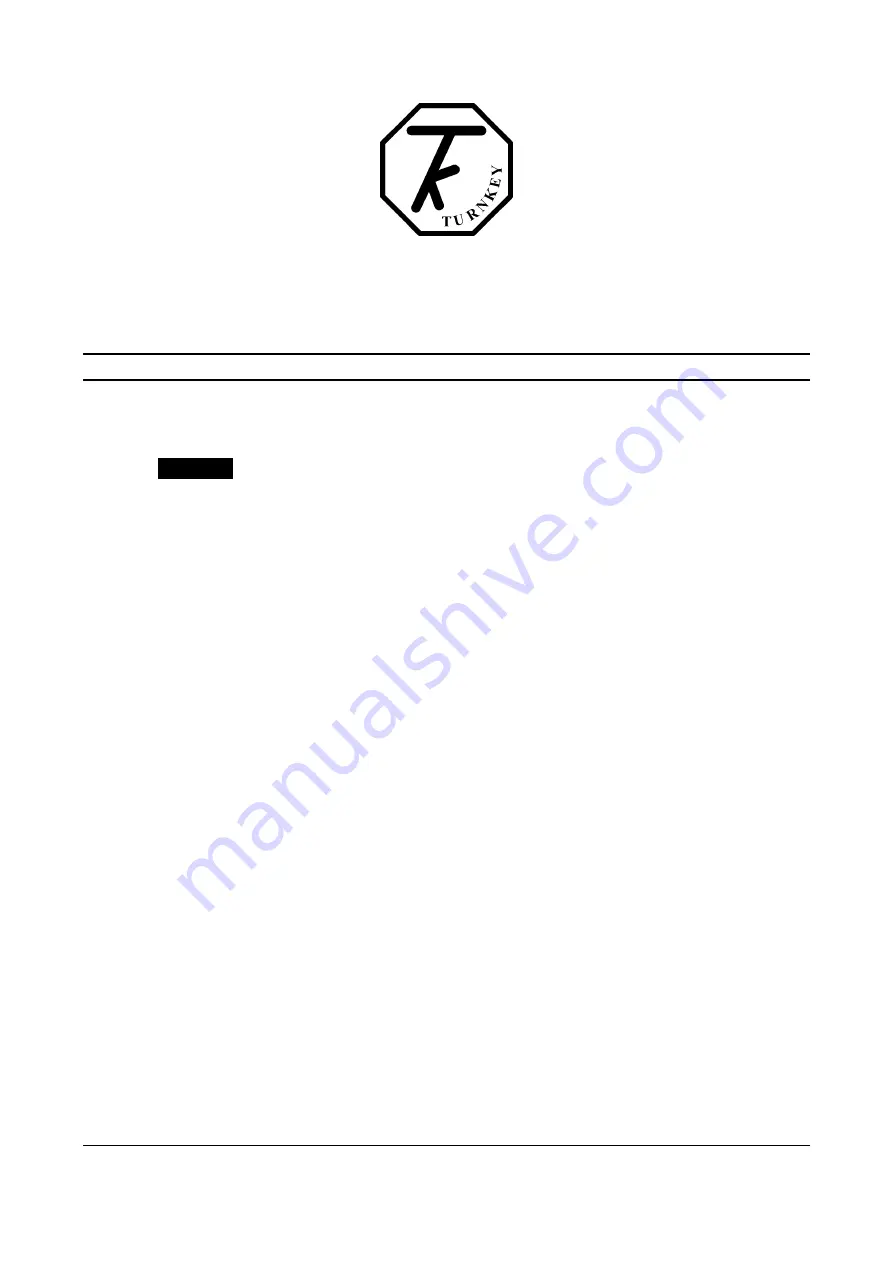
SIMRET 4000 INSTRUCTIONS
GETTING STARTED
The Simret 4000 is operated by a single
Click
control. The central OK button may be
single-clicked
,
double-clicked
, or
held-down
. The surrounding arrow buttons are used to navigate menus by
moving a
highlight
bar
through a menu of options on the instrument’s display screen. Clicking the
OK will select the highlighted item. Normally this will be accompanied by a beep from the
instrument. The scroll bar on the right hand side indicates the relative position of the item within the
menu.
Whenever possible the instrument operates to these simple rules:
•
single-click
to choose a menu item
•
single-click
to return
•
double-click
to enter a 2
nd
level menu
•
single-click
to return
•
hold-down
(for more than one second) to abandon a course of action
•
Use
▲
or
▼
to increase or decrease a value.
•
Use the arrow buttons to scroll through a menu
•
the last option of a menu will return you to the previous menu, or use the
◄
button.
SWITCHING ON:
To power the instrument,
hold-down
OK and then release. The display will
appear when OK is released. The instrument will perform a short self-test and display its
software version and when calibration is next due. The
Start Menu
will then appear.
The self-test will warn if re-calibration is overdue and if more than 80 tests have been stored
in memory. Upload or print the tests if the memory is getting full, then erase to create more
space. If the SD card is fitted, tests will be backed-up automatically to create space.
SWITCHING OFF:
To manually switch off,
hold-down
OK in the
Main Menu.
If the control has
not been operated for about 4 minutes, the instrument will switch itself off unless it has been
armed for a test. It will also turn off if its battery is very low.
EDITING:
A built-in editor allows certain number values, names and software switches to be edited
in the instrument. First highlight the item then for:
Simret 4000 Instructions, Issue 10, Jan 2011
© 1994-2011, Turnkey Instruments Ltd. Page 1 of 17