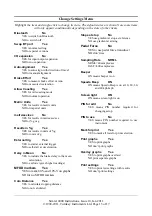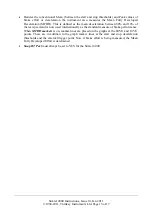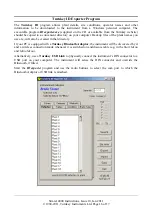Simret 4000 Instructions, Issue 10, Jan 2011
© 1994-2011, Turnkey Instruments Ltd. Page 12 of 17
Setup Bluetooth Menu
SIMRET 4000
maintains two Bluetooth Device Lists of up to 8 Bluetooth devices identified by their
Bluetooth Addresses and their Friendly Names
Bluetooth Search
: searches for local Bluetooth devices that are in the discoverable state. This
takes about 30 seconds, but click at anytime to terminate. Results are shown as Friendly
Names in the
Devices Found
table, see below. To be discovered, Bluetooth devices such as
the printer or pedal pad must be switched on first.
Devices found:
shows the results of the last search (if available) as Friendly Names. Click on a
name to add it to the BlueTooth Device Lists at the location following that of the device
currently paired as the printer (see
Warning
below) and set the instrument ready to pair with
the new device as the printer. Alternatively, scroll to and click on
Go back
the end of the table
to do nothing.
Warning
:- this will overwrite the existing Bluetooth Device Address and Friendly Name at
that location
Make Discoverable:
allow the
SIMRET
to be discovered by other Bluetooth devices. The
passcode is 1234.
Printing pair:
single-click
on one of these to pair for printing:
Bluetooth Address:
single-click
to show the Bluetooth Device List as addresses;
▲▼
to
highlight then
single-click
to select or
double-click
to edit (see
Editing
). The instrument
will automatically try to pair with the chosen device before printing.
Friendly Name:
single-click
to show the Bluetooth Device List as friendly names;
▲▼
to
highlight then
single-click
to select or
double-click
to edit (see
Editing
). The instrument
will automatically try to pair with the chosen device before printing.
Brake Testing pair:
single-click
on one of these to pair for the pedal-pad:
Bluetooth Address:
single-click
to show the Bluetooth Device List as addresses;
▲▼
to
highlight then
single-click
to select or
double-click
to edit (see
Editing
). The instrument
will automatically try to pair with the chosen device before brake testing.
Friendly Name:
single-click
to show the Bluetooth Device List as friendly names;
▲▼
to
highlight then
single-click
to select or
double-click
to edit (see
Editing
). The instrument
will automatically try to pair with the chosen device before brake testing.
Go Back:
go back to
Setup Instrument
Menu
Note if you are experiencing problems with the Bluetooth try using the Configure Printer option in
the Setup Instrument Menu to reset it to its factory defaults.