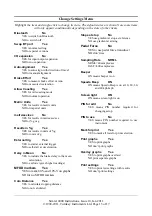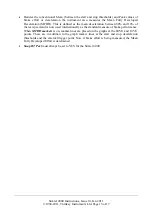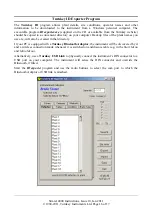Simret 4000 Instructions, Issue 10, Jan 2011
© 1994-2011, Turnkey Instruments Ltd. Page 14 of 17
•
Save Changes:
save the changes made.
•
Reset ALL:
revert to default values
(shown above), need to Save Changes
too!
•
No changes:
revert to the previous
values.
NOTES ABOUT SETTINGS
•
When measuring
Brake Effort
you will be prompted to set the exact slope on which the test
is being carried out. If
Slope at Stop
is set to NO, you will be prompted to tell the instrument
the slope of the ground on which it is being armed. Use the up and down arrow keys for this
purpose. This is equivalent to adjusting he instrument parallel to the ground surface on the
original Simret 3000.
•
If, on the other hand, you select
Slope at Stop
, you will be prompted adjust the slope at the
end of the test. You may also select
Pause at End
on the arming menu, this allows you to
release the vehicle’s suspension before taking the end slope measurement. If you don’t use
the pause, the slope measurement is made after the
End Delay
time. The default value of
this is 2.5 seconds but may be increased up to 6 seconds from the stop (to allow time for the
suspension to stop bouncing). The end slope measurement is made just after the Blue arming
light goes out, so only move off when the pass/fail light appears. The instrument continues
to record during the
End Delay
time. If
Slope at Stop
is set to NO, the instrument only
records for about 1.5 seconds after the stop and usies the arming slope for the speed and
distance calculations
•
Note that if you have selected
Auto-Alignment
the instrument will force you to confirm the
slope of the ground at the end of the test (for it doesn’t know the axis for measurement until
after the test has begun). Effectively
Auto-Alignment
sets
Slope at Stop
ON if
Brake Effort
is being measured.
•
Allow Coasting
is mainly for railway use and is only available if
Auto-Alignment
is off and
the
External Trigger
is set. Normal (40/second) sampling has to be selected too. When
coasting is selected, the instrument may be armed while the locomotive is coasting at
constant speed. No speed increase is needed to activate the trigger and the post-arming
speedometer is not shown. In the coasting mode it is recommended that
Slope at Stop
is
chosen (see above) as the arming slope may not be that accurate. In addition the instrument
will stay powered indefinitely when armed (If
Coasting
is NOT selected, it will power-off
after being armed for about 4 minutes).
•
Inserting a DIN connector with a Pedal Pad or Hand Switch attached will override the
Bluetooth settings and the instrument will not attempt to pair with a Bluetooth device when
arming for a test. Similarly, it will not make itself discoverable to other Bluetooth devices if
a DIN USB lead is inserted for uploading.
•
If the
Input/Output Expansion
is off the pedal force is measured via a transducer connected
to the analog input on the DIN connector. If I/O Expansion is on the pedal force is measured
digitally either via the RS232 port on the DIN connector or wirelessly via Bluetooth. Note
that inserting a DIN connector will override the Bluetooth settings and force the RS232 port
to be used if
I/O Expansion
is ON, or the analog port if
I/O Expansion
is OFF.