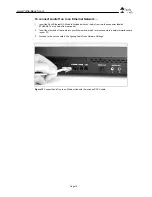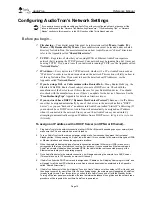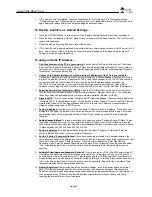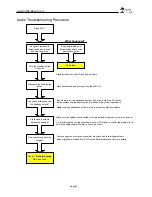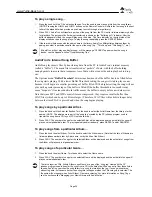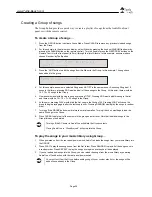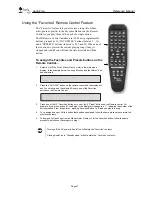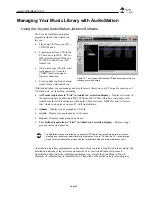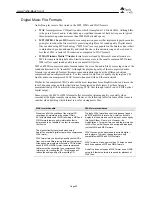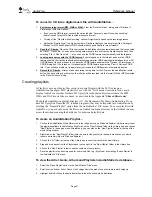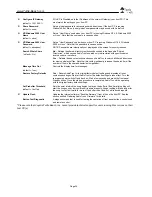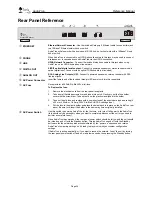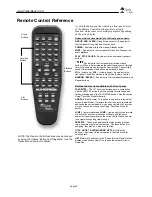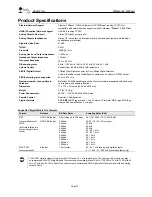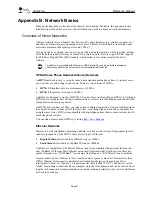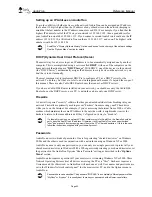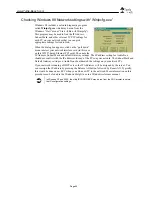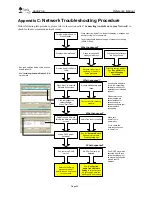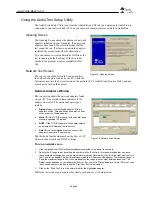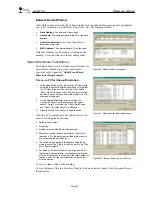www.Turtle-Beach.com
Page 32
Front Panel Reference
AudioTron
Mute
Options
Repeat
Random
Group
Add
Delete
Push to Select
C
Turtle Beach
•
Headphone Jack
Drives headphones. Volume is set with the control knob while a song is playing.
When headphones are connected, the rear panel analog outputs will be muted. The digital audio
output is not affected.
‚
Standby button
After turning on the AC power with the rear panel switch, the front panel Standby button is used for
turning the unit on and off.
The rear panel AC switch shuts down the entire unit, while Standby only shuts down the display
panel and certain internal functions so that power is maintained to internal memory and processor.
The red light under the Standby button indicates that the rear panel AC Power switch is “on”. The
red light flashes when the Remote Control is used, indicating that the IR signal was received.
To Reset AudioTron
– Turn the back panel AC power switch off, then on. Wait a few seconds and
press the Standby button to turn on the unit. This will initiate a complete start-up sequence where
the unit searches for network hosts, songs, etc.
To “soft” Reset AudioTron
– Press the Standby button off, then on, to reset the audio outputs if
there is no sound on the analog line and headphone outputs.
ƒ
Playback Buttons
Play
– Starts playback of the currently selected Song or Playlist.
Stop
– Stops playback of the current Song or Playlist.
Pause
- Pauses playback if a Song is playing and resumes playback if a song is Paused.
Next
>>
– Selects the next song in a List. In the Select menu, selects the next item.
Previous <<
– Selects the previous song in a List. In the Select menu, selects the previous item.
„
Options Button
Activates “Options Mode” where you can search for new music, change AudioTron network
settings, restore default settings, and more.
See the section entitled “Options Menu” for details.
…
Repeat Button
Plays songs continuously. The light is on while playback is in Repeat mode.
†
Mute Button
Mutes the analog and digital audio outputs. The light is on while audio is muted.
‡
Random Button
Plays songs in random order. The light is on while playback is in Random mode.
ˆ
Group Buttons
Group -
Activates Group mode for creating a quick playlist. See the section entitled “Using Group
Mode” for details.
Add
- Adds the currently selected song, album, list, etc. to the group.
Clear
– Deletes all songs from the group.
The RANDOM and LOOP buttons also work when playing the songs in a GROUP list. You can
press RANDOM and LOOP so that all of the songs in your Group will play in random order, in an
endless loop.
‰
Infrared (IR) sensor
The infrared (IR) sensor receives commands from the Remote Control. The IR sensor is located
next to the Control Knob, on the front of the unit.
Š
Control Knob
The operation of the Control Knob depends on the context in which it is used. Functions are
described in the various sections of this manual.
While a song is playing, turning the knob adjusts the playback volume.
In certain menu operations, pressing the knob initiates a selection.