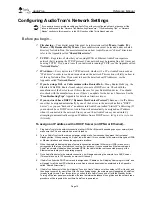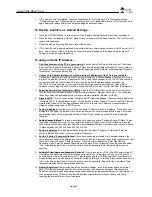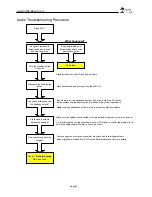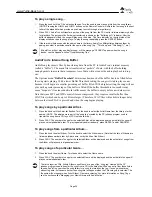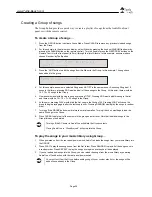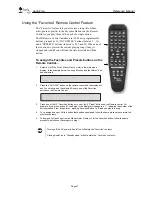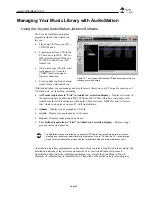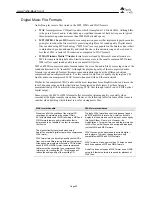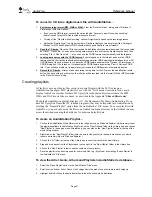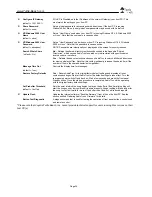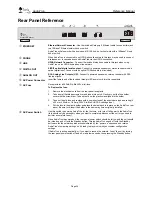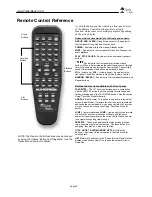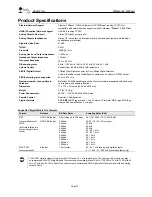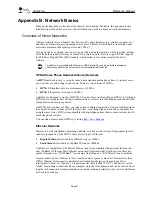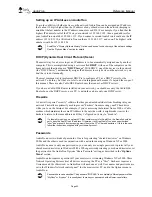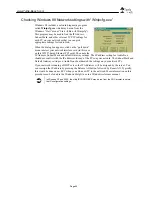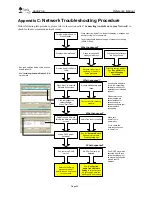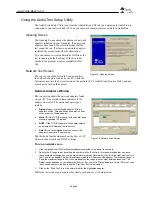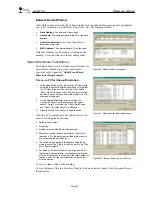AudioTron
Reference Manual
Page 33
Options Menu
The OPTIONS button activates the Options Menu display. Turn the Control Knob to scroll through the available menu items and
press the knob to select.
NOTE: Any change made to an option listed with an
R
will not take effect until AudioTron is re-booted:
Check for New Music
Checks for any new music files stored on PC music server (Host PC). Does not search for
new host PCs.
Bass Boost
(default = 0)
Activates the Bass Boost control. Turn the knob to set the level in 1dB increments.
Bass boost does not affect the S/PDIF digital output.
Treble Boost
(default = 0)
Activates the Treble Boost control. Turn the knob to set the level in 1dB increments.
Treble boost does not affect the S/PDIF digital output.
Display Network History
(press Options button to exit)
Displays a series of character strings that indicate what happened when AudioTron logged
on to the network. The display strings include:
Local MAC address = x:x:x:x:x:x
– The local MAC (ethernet) address for AudioTron.
Local IP Address = x.x.x.x
– The IP address that AudioTron is currently using. If static IP
Addressing is configured, this setting should be the same as the static version. If DHCP is
configured, then this is the address that was assigned by the DHCP server.
Local Net Mask = x.x.x.x
– The net mask that AudioTron is currently using. If static IP
Addressing is configured, this setting should be the same as the static version. If DHCP is
configured, then this is the mask that was assigned by the DHCP server.
Initial Search at x days x hrs x mins
– Indicates that the first search of the network
occurred at this amount of time since the AudioTron was booted.
Host
[hostname]
found at IP x:x:x:x
– Indicates that the host was found at the indicated
IP address.
Update Search at x days x hrs x mins
– Indicates when the last search for new music
occurred.
Share
[sharename]
has xx new songs
– Indicates the number of new songs found on
the indicated share.
[Sharename]
- Share Access Denied
– Indicates that access to this share was denied
because the share password was wrong.
[Sharename]
– Error accessing share
– Indicates that there was a non-password related
error accessing this share.
[Hostname]
– Access to host denied
– Indicates that the NT username and password
are incorrect.
[Hostname] –
Error accessing host
– Indicates that there was a non-password related
error accessing this host
No Name for host at IP x.x.x.x
– Indicates that no name was found for a host found at
that IP address, therefore TCP/IP was installed but File Sharing was not installed or not
bound to TCP/IP.
R
Configure DHCP
(default = Enabled)
Enable
– For connecting AudioTron to a network with a DHCP server so that AudioTron
will automatically accept a valid IP address from the DHCP server PC.
Disable
– For configuring AudioTron with a static IP address as described in the “Set IP
Address” option (see below).
NOTE:
If DHCP is Enabled, the settings in Select Network Interface, Set IP Address,
Configure Subnet Mask and Configure IP Gateway will be configured automatically. Any
manually added settings in these menus will be ignored.
R
Select Network Interface
Ethernet
– For connecting AudioTron to a 10BaseT-compatible Ethernet network.
Phone Line
– For connecting AudioTron to an HPNA 2.0 network.
R
Configure IP Address
(default = 192.168.0.10)
If DHCP is Disabled, lets you enter an IP address for AudioTron to use on your home
network. A typical IP address is 192.168.0.xxx where the xxx setting ranges from 1 – 254
as determined by the Subnet mask (a “Class C” network IP address).
R
Configure IP Subnet Mask
(default = 255.255.255.0)
If DHCP is Disabled, lets you enter an IP Subnet Mask that should match the one on your
network. A typical subnet mask setting for a Class C network is
255.255.255.xxx,
where
the xxx setting ranges from 0 – 240 and sets the valid starting point for an IP Address in
the network. (e.g. 0 signifies a valid IP address range of 1 – 254.)