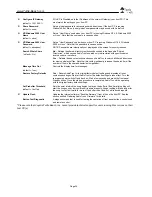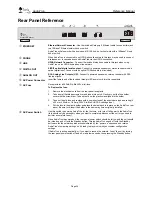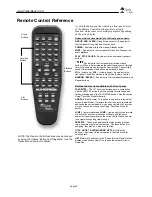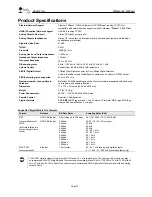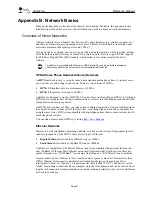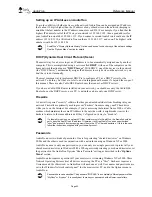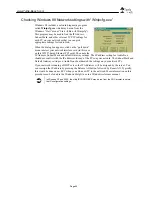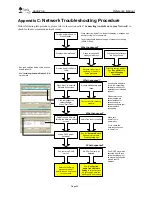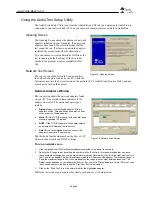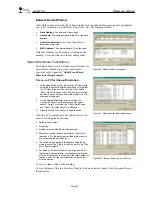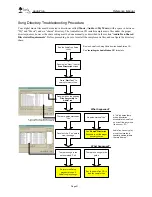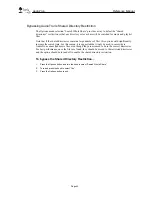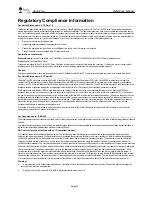www.Turtle-Beach.com
Page 46
Using the AudioTron Setup Utility
The AudioTron Setup Utility (run from the AudioStation CD) lets you determine if AudioTron is
connected to your network and if PCs on your network contain music accessible to AudioTron.
Opening Screen
The Opening Screen checks the number of network
adapters installed on your computer. If no network
adapters were found, the screen indicates that the
test cannot be run. If at least one network adapter is
installed, the screen looks like the illustration:
You can choose to create a detailed LOG file as the
test is running (default setting). If the box is not
checked, the program creates a simplified LOG
file.
Network Test Screen
The top section of the Network Scan screen lists
the network adapters found on your PC, while the
bottom section lists the devices found on the network (PC’s, AudioTrons, Routers, Hubs, and any
other device with an IP address.)
Network Adapters Window
The top section shows the network adapters found
on your PC. The second column indicates if the
adapter was tested. The network adapter types
include:
•
Dialup:
Modem or other dialup adapter. (Dial-up
adapters, will be “Skipped” because AudioTron does
not connect to a Dialup adapter.)
•
Static IP:
If the TCP/IP property for the adapter has a
manually specified IP Address
•
DHCP:
If the TCP/IP property of the adapter obtains
an automatic IP Address from the server.
•
Auto IP:
It is recommended that you convert this
adapter to use static IP addressing.
The third and fourth columns show the Server’s IP
Address, subnet mask and DHCP settings.
To run a network scan…
1.
Click to highlight the HPNA or Ethernet adapter connected to the AudioTron network.
2.
Specify the IP range to test by setting the numbers in the IP controls. (It is recommended that you leave
these numbers unchanged so your entire network is tested.) Note that only the forth (the right most) entry in
the IP control is editable. The first three always match the IP Address of the adapter. The minimum range is
0 and the maximum range is 255. On some adapters, the range is any number between these two. The
Default range depends on your adapter and server. If you select a “Dialup” adapter or “Auto IP Server”, then
these controls become read-only and the “Start Test” button is disabled.
3.
Click on the “Start Test” to run the network test for the highlighted adapter.
While the test is running, a progress bar shows each node as it is being tested.
Figure 18:
Opening Screen
Figure 19: Network Scan Screen