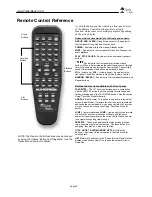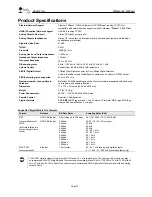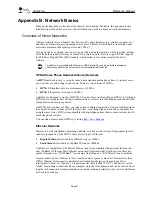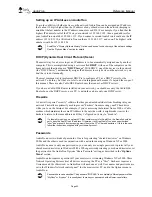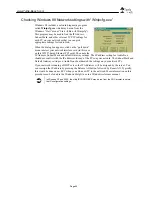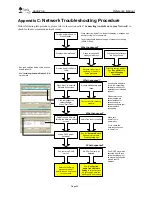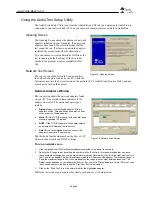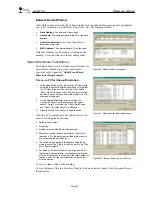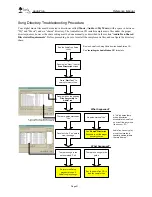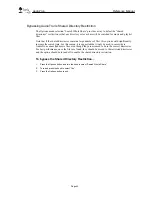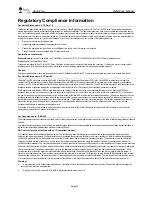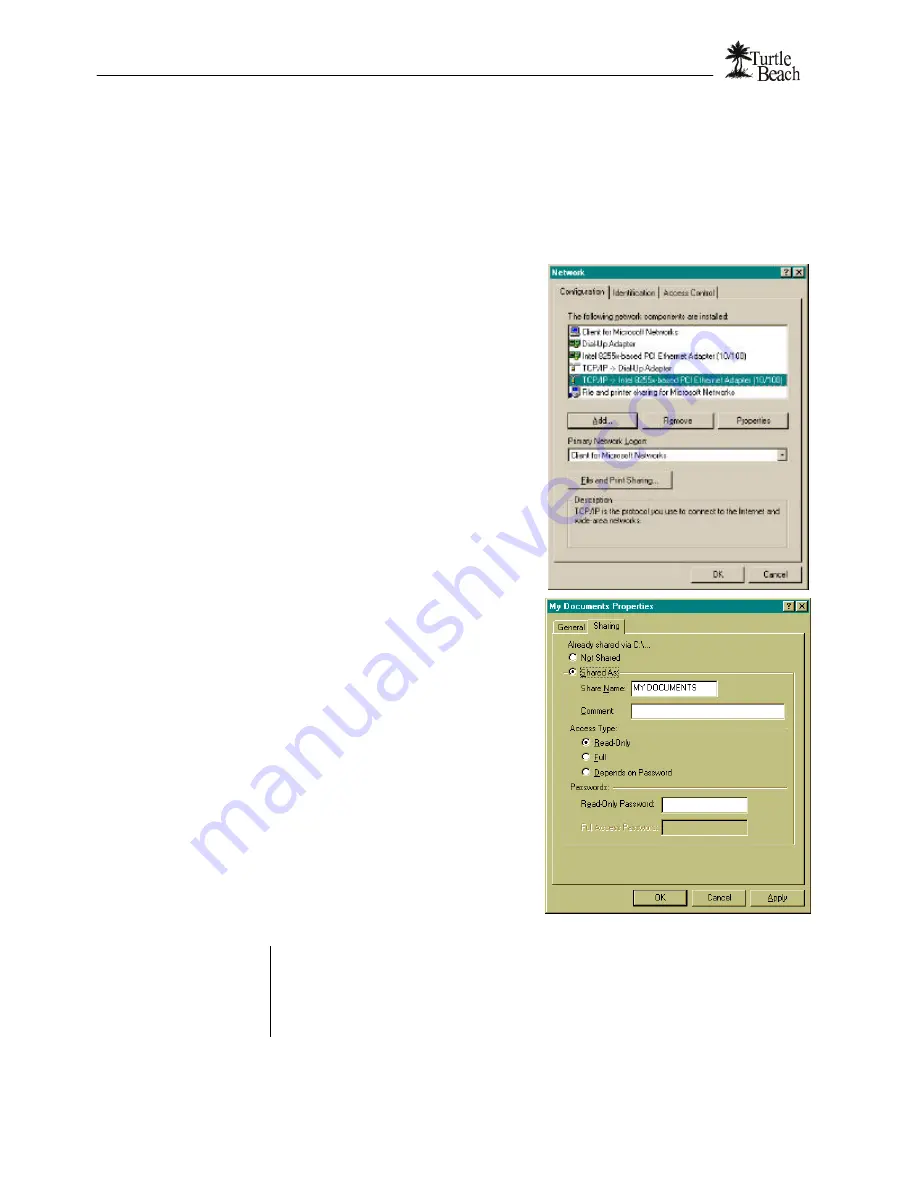
www.Turtle-Beach.com
Page 50
Appendix D: Shared Directories
The directories on your PC’s hard drive can either be “shared” or “not shared”. A “shared”
directory is available to other users in the network, while an un-shared directory is accessible only
on the PC where it resides. By limiting the extent to which other users can access your networked
computer's File System (directories and files), sharing lets you keep your files safe from
unauthorized access and accidental modifications by other users.
To check if your network is set for File
and Printer sharing in Windows 98…
1.
Launch the Control Panel (Start
à
Settings
à
Control Panel). Double click on the Network icon
to launch the Network Dialog.
2.
In the Network Dialog, highlight the listing for your
Ethernet or HPNA network interface card (NIC) and
click on the File and Print Sharing button.
3.
In the dialog box that appears, check the options “I
want to give others access to my files”.
4.
Close all of the dialogs.
To set up a shared directory…
1.
In the Windows Explorer directory window, right
click on the directory name and select the “Sharing”
option from the menu. If there is no “Sharing”
option, see the above step to check for File and
Printer Sharing settings in the Network dialog.
2.
From the Share Properties dialog, Select “Shared
As”. The “Share Name” is the name of the sub-
directory you’re setting as a “shared directory”.
Your music directories should be under this shared
directory, so they will also be shared.
3.
For “Access Type”, select “Read Only”.
4.
Press “OK” to exit the dialog.
Ü
You can check how drive shares are set up by viewing the drive from a remote PC in the network
using "Network Neighborhood" ("My Network Places" in Windows Me/2000). Only directories
configured as “shared directories” will be accessible from the remote PC.
You can also run the AudioTron Setup Utility to view shared directories.