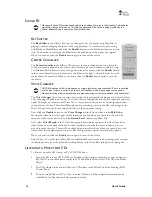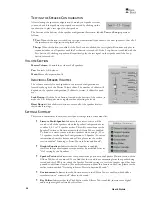WWW
.T
URTLE
B
EACH
.
COM
Montego DDL
13
While preparing for reboot, the PC may appear to be temporarily "frozen". Do not interrupt the
computer at this time. Wait a few minutes for the installation to complete. The wait time will vary
depending on the speed of your PC.
I
NSTALLING THE
W
INDOWS
XP
M
EDIA
C
ENTER
C
ONTROL
P
ANEL
Â
You may skip this section if you’re not installing Montego DDL in a Windows XP Media
Center PC.
1.
From the Montego DDL installation menu, select
Install
Montego DDL Applications
.
2.
Select
Install Control Panel for XP Media Center Edition
. Then follow the instructions that
appear during the install, selecting the options that best match your audio setup.
For instructions on how to use the Montego DDL control panel for Windows XP Media Center,
please see the later section in this manual entitled “
Windows XP Media Center Control Interface
”.
O
PTIMIZING
P
LAYBACK
P
ERFORMANCE IN
W
INDOWS
2000
AND
XP
For optimum performance, adjust the System Hardware Acceleration
and Sample Rate Conversion Quality to
Full
and
Best
in the
Advanced
Audio Properties Window
by clicking
Start
Æ
Control Panel
Æ
Sounds and Audio Devices
Æ
Audio Tab
Æ
Sound Playback
Advanced Button
Æ
Performance Tab.
U
NINSTALLING
M
ONTEGO
DDL
If you should ever need to uninstall your Montego DDL sound card,
click
Start
Æ
All Programs
Æ
Turtle Beach
Æ
Montego DDL
Æ
Uninstall Montego DDL
. This will uninstall the drivers and
applications from your hard drive.
After running the uninstall procedure, turn off the PC, remove the
Montego DDL sound card, then reboot your PC.